Organizing, searching, copying, and managing lesson files in My Library
In the My Library tab, you can search for and delete files, make copies, and choose how files are displayed and sorted. This page displays recently opened, modified, or created files at the top of the page, followed by folders and individual files.
Note
Lesson files are your source files or resources. They can be found in My Library, Shared Libraries, or Lumio Library.
Folders appear after the Recents row in My Library and are organized alphabetically or by date (depending on how you’ve chosen to sort lessons). You can also create subfolders to help organize your lessons for different classes or units within a topic. Watch the video below to learn about using folders to organize your lessons.
Note
If you’ve enabled Google integration with Lumio, you can use folders in Google Drive to organize your lessons alongside other teacher materials already in your drive. Also, although Lumio files appear in Google Drive after integration, folders created in Lumio will not appear and are separate from folders and the organizational structure established in Google Drive.
To create a new folder
Click New folder
 .
.The New folder window opens.
Type a name for the new folder and click Create.
To create a subfolder
Open the folder you want to create a subfolder in.
Click New folder
 .
.The New folder window opens.
Type a name for the subfolder and click Create.
To move lessons into a folder
To move a single lesson, click More
 to open the lesson’s More menu and select Move to.
to open the lesson’s More menu and select Move to.OR
To move multiple lessons, select the check boxes for the lessons you want to move. Click Move to
 OR More
OR More  and select Move selected to.
and select Move selected to.The Move to folder window opens.
Navigate to the folder you want to move the lesson file(s) into.
Tip
Click New folder to create a new folder to move the file(s) into.
Click Move here.
A message appears confirming your files have been moved.
Click Search
 .
.The search text box appears.
Type the name of the lesson you’re searching for.
A list of results appears.
Lumio creates a new session when you start a new live lesson or share a new assignment, without affecting the original file or requiring you to make a copy.
As students work in the session, their responses are saved in that class session file. When students complete activities, you can review their responses as soon as you end the activity. Student contributions remain in the session indefinitely or until you reset the activity. You can manage and review all sessions in the Class Sessions tab.
If you want to deliver the same lesson to a different group of students, start a new live lesson or share a new assignment to create a new session. Any student data for that group will be saved in the new session.
You can also copy a lesson manually.
Notes
Manually copying a lesson will save the copy in the My Library tab.
Automatically creating a copy of a lesson by starting a new live lesson or sharing a new assignment will save the copy in the Class Sessions tab.
To make a copy of a lesson manually
Click More
 to open the lesson’s More menu.
to open the lesson’s More menu.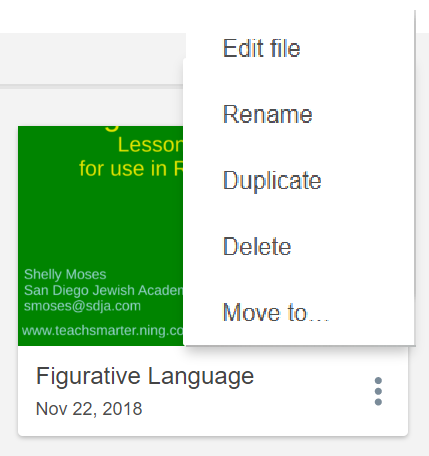
Select Duplicate.
Tip
To help keep track of which lessons belong to which class, rename the original and copied lessons by adding the class name to the lesson titles.
Important
Class sessions cannot be restored.
Deleted lessons remain in the Trash bin for 30 days.
Trashed items will be permanently deleted after 30 days.
Deleted folders cannot be restored.
To delete a single lesson
Click More
 to open the file’s More menu.
to open the file’s More menu.Click Delete.
Click Delete lesson.
To delete multiple lessons or folders
Select the check boxes for the lessons or folders you want to delete.
The number of items selected appears in a message in the top bar.
Important
Deleted folders cannot be restored.
If you delete a folder from My Library, each lesson will be deleted and show up individually in the Trash bin.
Deleting a folder from My Library will remove any previous folder structure.
If you restore a lesson from the Trash bin, it will be sent back to your root My Library folder.
Click
 Delete.
Delete.OR
Click More
 on any of the selected items and click Delete selected from the menu.
on any of the selected items and click Delete selected from the menu.Click Delete items to move lessons into the Trash bin.
Note
Deleted folders cannot be restored.
To view deleted lessons, restore, or permanently delete lessons
In My Library, click
 Trash to open the trash bin.
Trash to open the trash bin.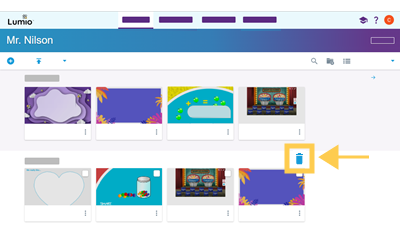
Tip
Switch between list view
 and tile view
and tile view  by clicking the icon in the top right corner of the screen.
by clicking the icon in the top right corner of the screen.To manage each lesson individually, click
 to open the lesson’s More menu.
to open the lesson’s More menu.Click Restore or Permanently delete.
Note
Deleted folders cannot be restored.
Click Empty trash to permanently delete all lessons.
You can display your lessons either as a list or as tiles.
Note
The View button changes appearance to show the view that’s not currently selected. You can switch to the other view by clicking the button.
To display lessons as tiles
Click
 .
.Your lessons appear in tile view.
To display lessons as a list items
Click
 .
.Your lessons appear in list view.
You can sort your lessons either by the date they were added to Lumio or by name.
To sort lesson files by date
Select Sort by name.
A drop-down menu appears.
Select Sort by date.
Your lessons are sorted by the date they were last modified.
To sort lessons by name
Click Sort by date.
A drop-down menu appears.
Select Sort by name.
Your lessons are sorted by their file name.