Setting up and playing a Memory Match activity
Create a classic matching game where students flip over cards looking for pairs. When a pair is discovered, those cards remain face-up, and students continue hunting for pairs until all cards are flipped over. This activity teaches memory and deduction and can be set up for teams or for a single player.
Here is an example of a Memory Match activity where students match the letters of the alphabet with examples of words that begin with that letter.
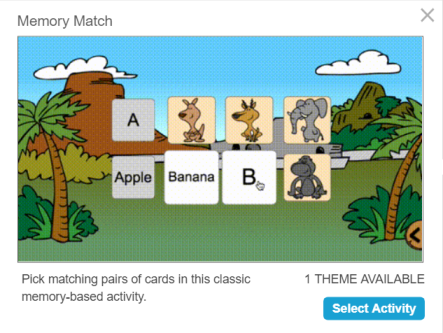
This activity was created by entering a list of letters alongside example words.
Follow these instructions to create your own version of this activity. When you’re done, tap Preview to see how the activity will appear to students.
Click
 New to start creating a new lesson file.
New to start creating a new lesson file.OR
Add the activity to an existing lesson by opening the lesson in Editing mode. Browse to the page that you want the activity to follow and click Add
 .
.Select Game Based Activities.
The Game Based Activity Templates window opens.
Select Memory Match.
The activity’s editor opens.
Type names for two categories students will compare in the Optional Category Name fields.
Enter text or add an image
 in the boxes below each category you’ve defined. This is the first pair of items students will match.
in the boxes below each category you’ve defined. This is the first pair of items students will match.Continue making entries. You can enter up to 10 pairs.
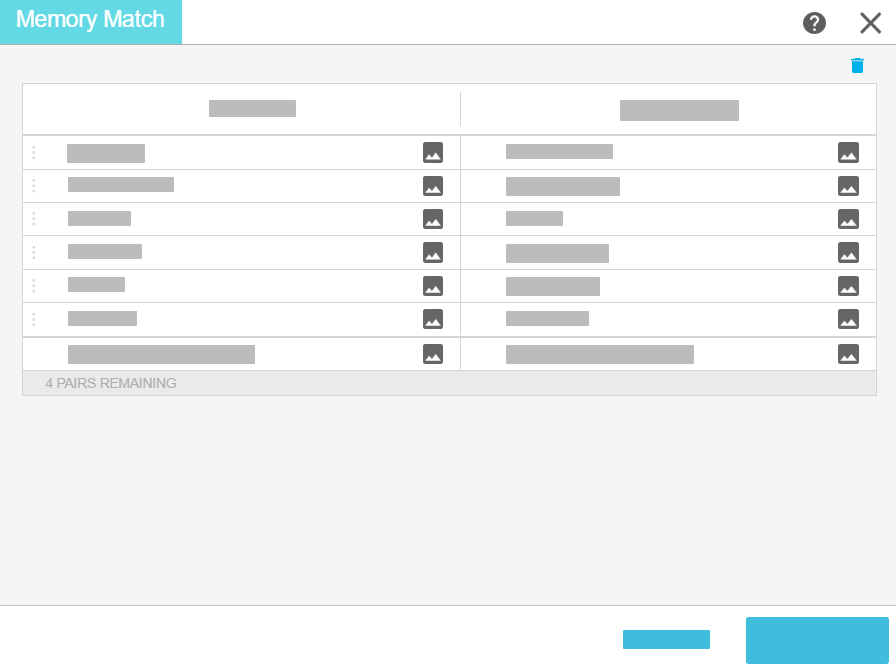
Note
When you start the activity, the entries will be mixed up and students will search for matches between the categories.
When you’re satisfied with how you’ve set up the activity, click Finish.
The activity loads and appears on a new lesson page.

Students can play Memory Match independently on their devices, or you can divide the class into two teams and have students play together at the classroom display.
Open the lesson that contains the activity in Delivery mode, and then navigate to the page with the activity, and tap Start.
Tip
If you’re delivering this activity at the classroom display, you can add a buzzer, timer, or randomizer game element to facilitate group play. Tap
 to open the game element selector.
to open the game element selector.Select One Player to complete the activity individually or Two Player to play with two people or two teams.
The activity begins.
Select two tiles to turn them over and see if they match. Matched tiles stay face up, but mismatches turn back over.
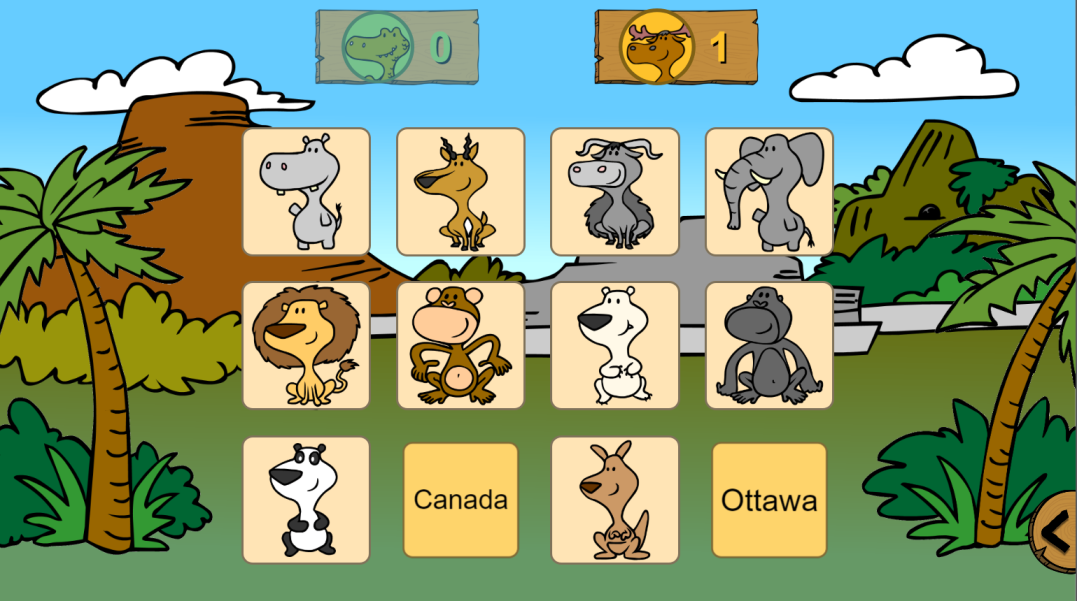
In two player mode, the player avatars at the top of the screen indicate whose turn it is and record the number of matches each player has made.
The activity ends when all the matches have been made. You can Review the results or Reset the activity and play again.
When the activity ends, select the Review button to make the results appear. In two player mode, the avatar of the player who made the match appears for each match.
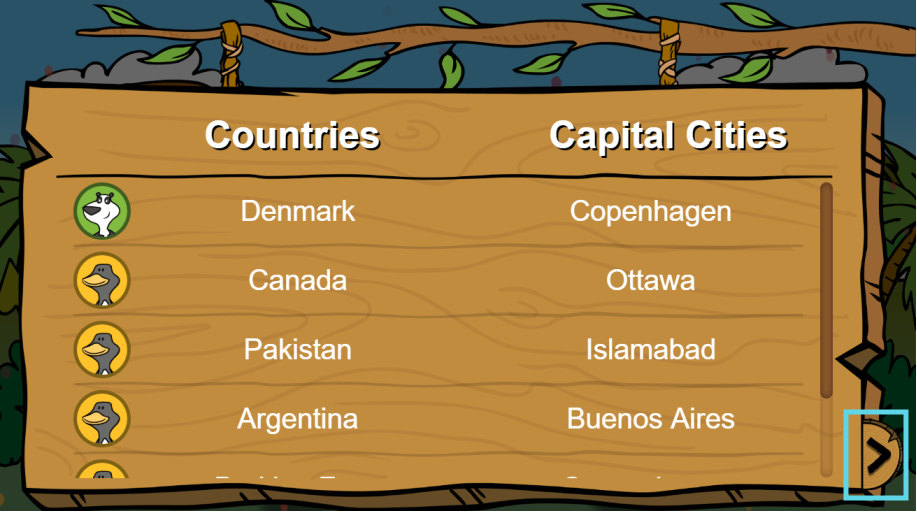
Use the arrow in the bottom right corner to open and close the results.