Reviewing student work
You can review student data for a specific session during or after live delivery by finding the session in the Class Sessions tab.
To review student data in a class session
Browse to the Class Sessions tab and find the session.
Click
 Review to open the session.
Review to open the session.Notes
The session is in Review mode and not live, as indicated by the yellow floating tool bar
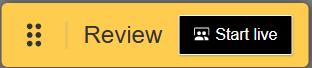 and the yellow class panel icon
and the yellow class panel icon  .
.Students connected to your class ID are not automatically pulled into this session unless you click
 Start live.
Start live.
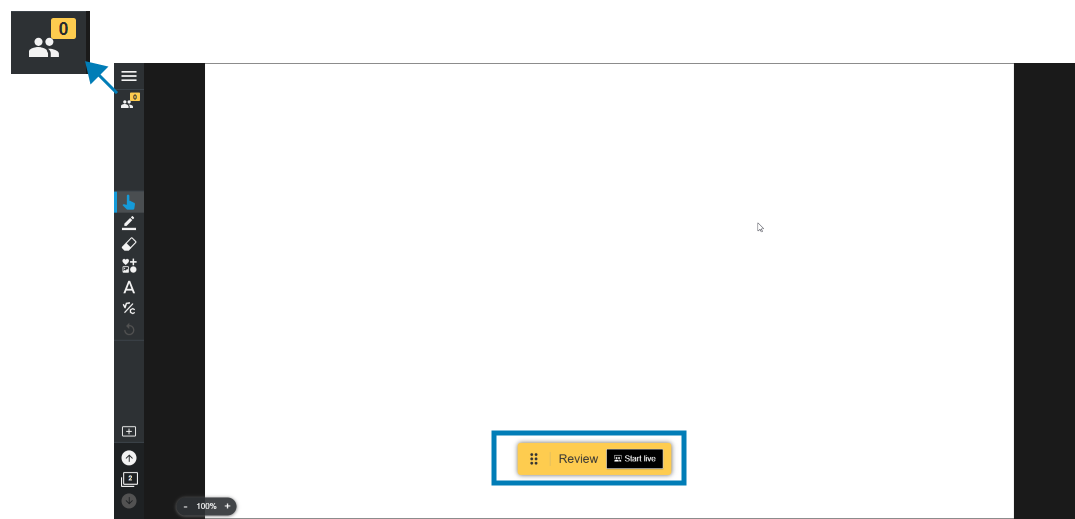
Browse to activity pages and open the activity dashboards to review or export student work.
To end Review
Click
 in the top left corner, then End session to return to the Class Sessions tab.
in the top left corner, then End session to return to the Class Sessions tab.OR
Resume live delivery from Review mode by clicking
 Start live on the yellow floating tool bar
Start live on the yellow floating tool bar 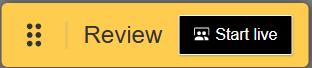 .
.
If you have lesson files that you delivered or assigned before sessions were introduced to Lumio, or if you delivered lesson files using the iQ Whiteboard app, you can use Legacy review to access student work stored in those lesson files.
To review student data stored in files prior to Class Sessions
Browse to the My Library tab and find the file that contains student work.
Click the More
 menu and then click Legacy review to open the file.
menu and then click Legacy review to open the file.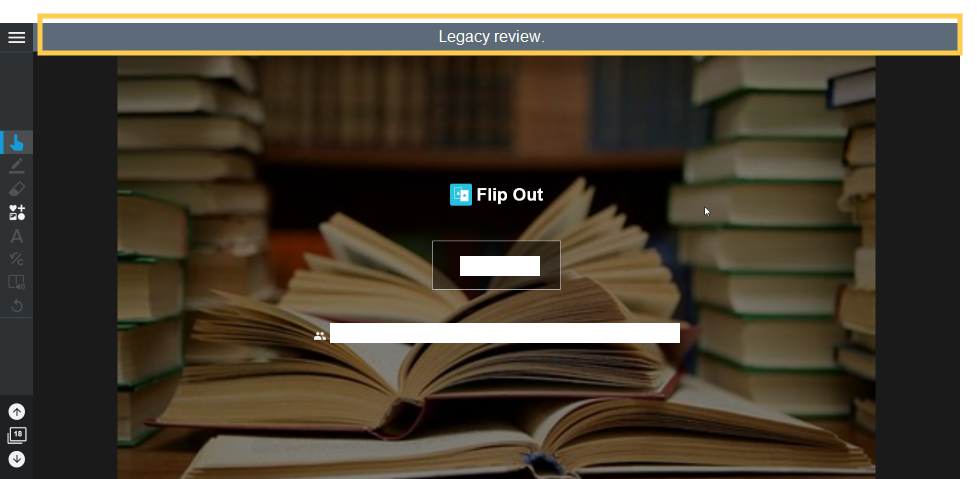
Browse to activity pages and open activity dashboards to review or export student work.
Note
You will not be able to deliver the lesson file directly. To start a new live delivery of the file:
To manage the Legacy access link
In Legacy review, click
 in the top left corner.
in the top left corner.Click
 Manage Legacy access link.
Manage Legacy access link.If an access link exists, you’ll be able remove the link and stop sharing the lesson.
Important
If you remove the link, you will not be able to create a new one.
To end Legacy review
Click
 in the top left corner, then Exit Legacy review to return to the My Library tab.
in the top left corner, then Exit Legacy review to return to the My Library tab.