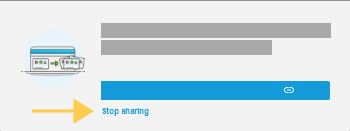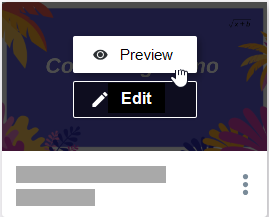Sharing lessons with other teachers
When you share a file link to your lesson with other teachers, they can sign in to Lumio and save a copy of the lesson to their files, where they can edit it for use in their own classrooms.
Tip
You can also share lessons with students so they can access them outside of class.
In your files, find the lesson you want to share.
Click More
 in the bottom right corner of the lesson thumbnail to open the More menu.
in the bottom right corner of the lesson thumbnail to open the More menu.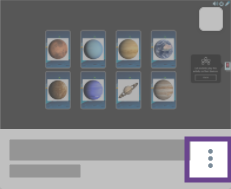
Select Share file....
Click Get file link.
Click Copy to copy the link to the clipboard.
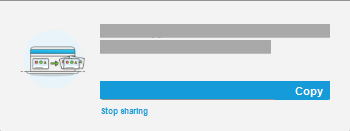
Share the copied link with teachers.
Anyone who has the link can sign in to Lumio and access the lesson. The link will remain the same until you remove access to the lesson.
If you want to remove access to the lesson, click Stop sharing below the link to disable it.
In your shared library files, find the lesson you want to share.
ClickMore
 in the bottom right corner of the lesson thumbnail to open the More menu.
in the bottom right corner of the lesson thumbnail to open the More menu.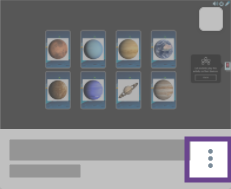
Select Share link....
A dialog opens and displays links to the lesson.
You can choose from a preview link or an edit link.
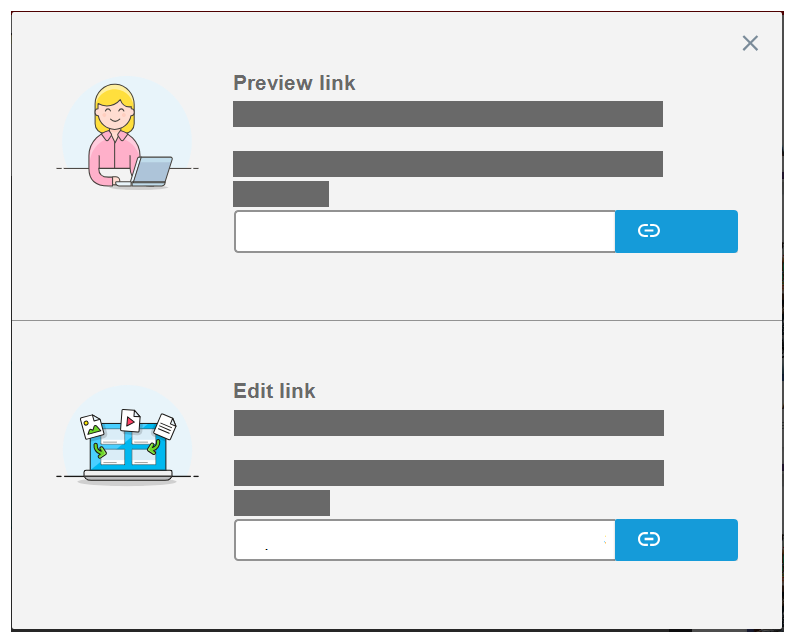
Tip
You can also get a resource link in Preview mode by clicking
 .
.Click Copy to copy the link to the clipboard.
Share the copied link with teachers.
Anyone who has the link and is part of the shared library can sign into Lumio and access the lesson.
In your shared library files, find the lesson you want to share.
Hover over the lesson thumbnail and click Preview to open the lesson in Preview mode.
Click the mail icon
 in the top right corner of the screen.
in the top right corner of the screen.A new email automatically opens with the resource link to this lesson and a message you can edit.
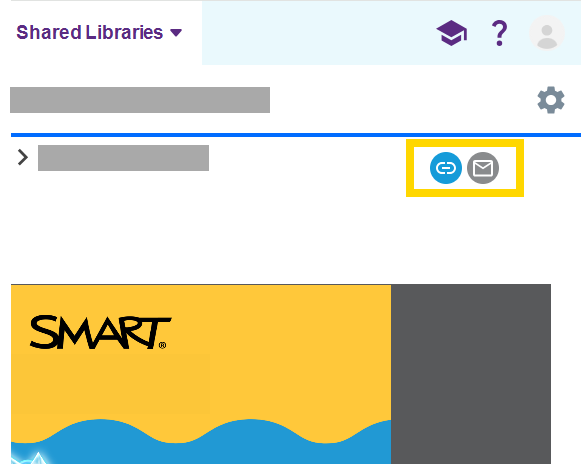
Tip
You can also get a resource link in Preview mode by clicking
 .
.Share the lesson with teachers.
Anyone who has the resource link and is part of the shared library can sign into Lumio and access the lesson.