Searching for existing resources for lessons
Use search to find lessons, activities, assessments, and other content to add to your new or existing lesson. Use the Add page window to quickly search for resources created by other teachers and curriculum creators, such as full lessons or individual activities in lessons, and add them to enhance your lessons.
Tip
You can also explore resources in the Lumio Library to find content for your lesson.
To search for content
Click
 New to start creating a new lesson file.
New to start creating a new lesson file.The Add page window appears.

Enter a search term in the Search Lumio Library box and click
 Search or press Enter on your keyboard.
Search or press Enter on your keyboard.A list of results appears.
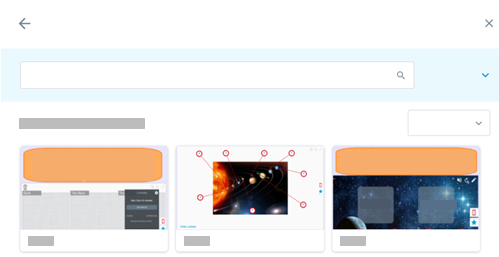
Tip
Filter the results by grade, subject, and location to narrow down the results.
Select the resource to view its details page. The details page will provide information such as applicable grade level, subject, keywords, and more. You can preview the resource in the details page to help you decide if it’s right for you.
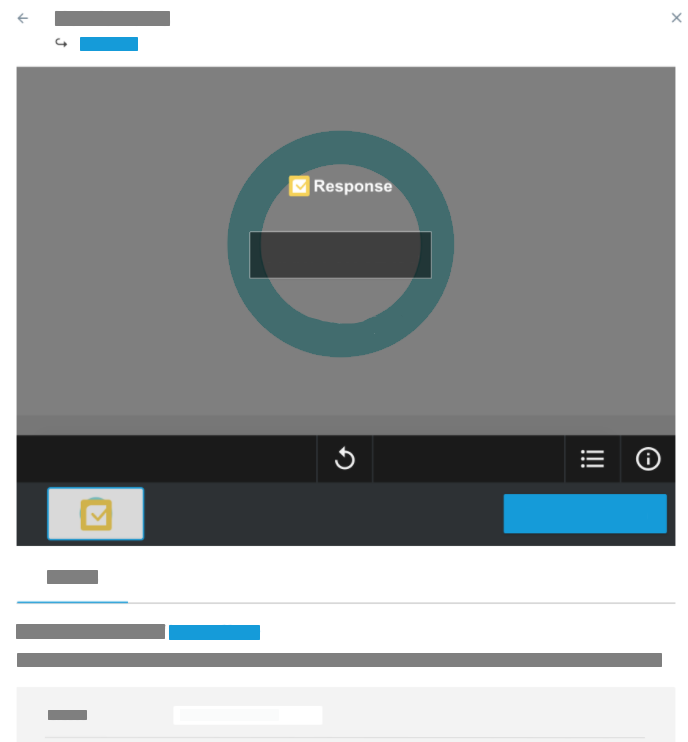
Tip
If a resource is part of a lesson, you’ll see a link at the top of the details page under the title. You can click the link to view the full lesson:
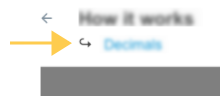
Once you’ve decided you want to use a resource, from the details page, click Save to my lesson to add the resource to your new or existing lesson.
Add more pages by clicking
 .
. OR
Click Finish Editing.