Setting up and playing a Game Show activity
Have students take turns spinning the Game Show wheel to answer multiple choice or true or false questions. Point bonuses and power ups add an element of randomization to the competition.
This activities tests students’ knowledge on a topic of your choice, teaching memory and teamwork.
Here is an example of a geography quiz in the Game Show activity format.
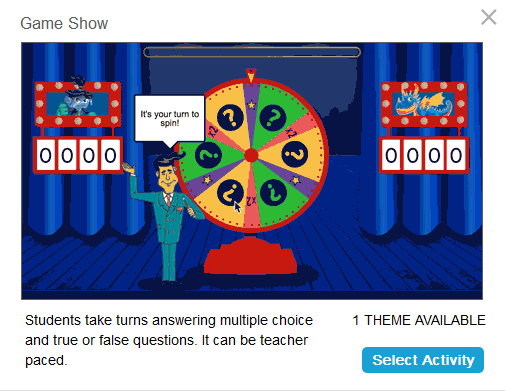
This example was created by entering a series of questions about geography.
Follow these instructions to create your own version of this activity. When you’re done, tap Preview to see how the activity will appear to students.
Click
 New to start creating a new lesson file.
New to start creating a new lesson file.OR
Add the activity to an existing lesson by opening the lesson in Editing mode. Browse to the page that you want the activity to follow and click Add
 . Select Game Based Activities.
. Select Game Based Activities.The Game Based Activity Templates window opens.
Select Game Show.
The activity’s editor opens.
Select a question type: Multiple Choice or True or False.
Type a question and set its answers.
Questions can contain up to 150 characters, including spaces, and can also include an image.
Answers can be in the form of text or an image.
Use the Add question button on the right to add another question.
When you’re done adding questions, click Next.
Tip
Before finalizing the activity, you can review the questions you’ve added by selecting them from the list below the Add question button.
Click Finish.
The activity loads and appears on a new lesson page.
Open the lesson that contains the activity in Delivery mode, and then navigate to the page with the activity, and tap Start.
Tap the spinning wheel to begin the game.
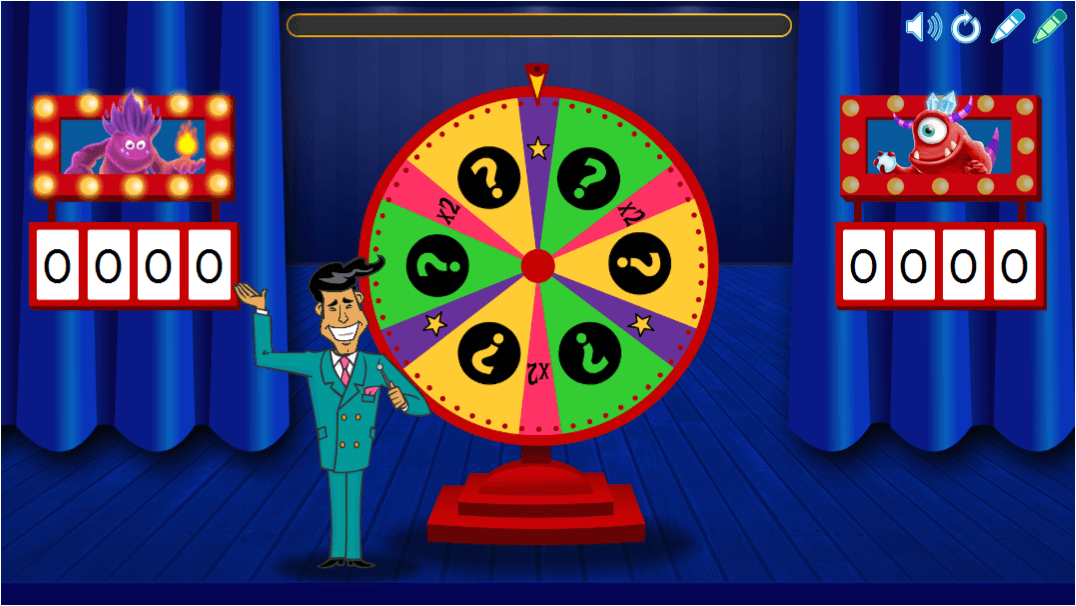
The wheel spins, and the pointer will land on:
a Power Up star that lets the current player remove an incorrect choice
x2 (times 2) which allows the current player to spin again for more points
a question mark, which opens a question window
Students answer the questions. When the questions are all answered correctly, the Results screen displays each team’s point total.
Tip
If you’d like to play again, use Reset to erase the activity data and start over.
to erase the activity data and start over.
When the game ends, the results screen appears displaying each team’s point total. Tap the Review button to display the answers alongside the points for each question.