Tour of the display for installers and administrators
If you need to install or maintain the display, take this tour to familiarize yourself with its components:
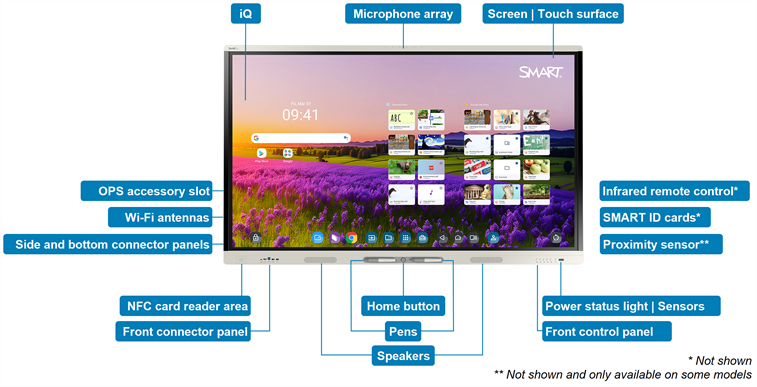
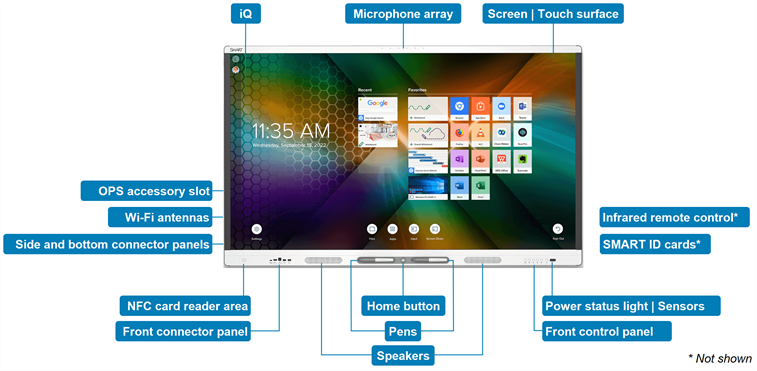
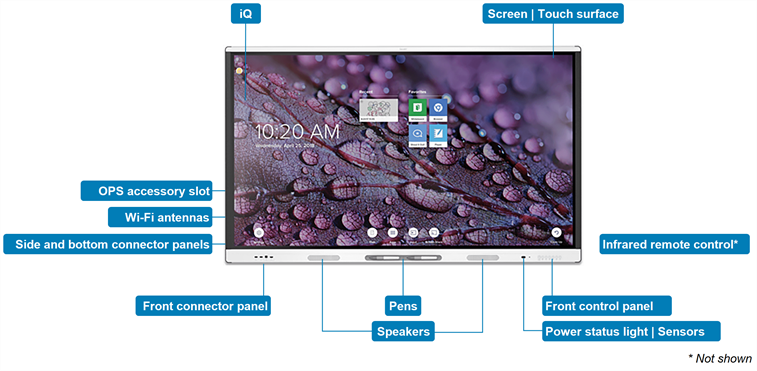
iQ is the SMART Board MX (V5) and MX (V5) Pro series interactive display’s embedded Android operating system.
iQ is the SMART Board MX (V4) and MX (V4) Pro series interactive display’s embedded Android operating system.
iQ is the SMART Board MX (V3) and MX (V3) Pro series interactive display’s embedded Android operating system.
iQ is the SMART Board MX (V2 or V2-C) or MX (V2 or V2-C) Pro series interactive display’s embedded Android operating system.
iQ is the SMART Board MX or MX Pro series interactive display’s embedded Android operating system.
iQ runs on Android 13 (or later) and is EDLA-licensed by Google.
When you turn on the display for the first time, you’re prompted to configure iQ.
By default, the display downloads and installs iQ updates automatically. You can also download and install updates manually.
The display comes in the following screen sizes:
55"
65"
75"
86"
The display’s HyPr Touch with Advanced IR technology supports up to 20 touch points (depending on the connected device’s operating system).
The display’s HyPr Touch with Advanced IR technology supports up to 40 touch points (depending on the connected device’s operating system).
SeeUsing touch
The display comes with two pens, which users can use to write or draw on the screen.
Replace a pen if its nib becomes worn to prevent damage to the screen or impairment of pen and finger detection.
The power status light indicates the display’s status:
When the power status light is red, the display is in Standby mode.
When the power status light is green, the display is in normal operating mode.
The display includes an infrared sensor that works with the infrared remote control and an ambient light sensor that can detect the brightness of the room and adjust the screen’s brightness accordingly.
You can enable or disable the ambient light sensor feature.
SeeSystem settings for iQ
SeeSystem settings for iQ Pro
SeeSystem settings
When you first install and configure the display, you can use the infrared remote control to turn the display on or off, switch inputs, and view and change settings.
After installation and configuration, you can give the remote to users for use with the display.
The proximity sensor is located in the bottom-right corner of the display’s frame on some models.
The proximity sensor can detect people up to approximately
When the proximity sensor detects people in the room, the display turns on, depending on how it’s configured.
If the room is empty for a specified period, the display returns to an energy saving mode.
Notes
The proximity sensor responds when the display is in the standby and networked standby power states.
The sensor can detect people through glass. Consider this when finding a location for the display. Don’t position the display so that the sensor faces a window.
Users can press the Home button to return to the iQ home screen at any time.
The front control panel contains buttons for turning the display on and off, controlling the volume, freezing and unfreezing the screen, and showing and hiding a screen shade.
The front control panel contains buttons for returning to the iQ Home screen, switching inputs, showing and hiding a screen shade, controlling the volume, freezing and unfreezing the screen, and turning the display on and off.
The front control panel contains buttons for switching inputs, controlling the volume, freezing and unfreezing the screen, and turning the display on and off.
The front connector panel includes connectors for up to two computers or other devices as well as USB peripherals. It’s typically used to connect users’ laptops and peripherals and other devices users bring with them.
The side and bottom connector panels include connectors for multiple computers, peripherals, and other devices. They are typically used for room computers, peripherals, and other devices that are connected to the display all the time.
You can install a SMART OPS appliance, such as a SMART OPS PC module, in the OPS accessory slot.
SeeOPS appliances
The display comes with Wi-Fi antennas. You can use Wi-Fi or Ethernet to connect the display to your organization’s network. The display requires internet access to download updates to iQ, as do Google services and some apps.
The display includes two integrated speakers, designed to provide sound at the front of a room.
As an alternative to using these integrated speakers, you can connect an external audio system.
The display’s built-in microphone array can be used with a conferencing app or in place of a connected computer’s microphone.
Education models only
The display comes with two SMART ID cards, which users can use with the NFC card reader area to sign in to their SMART Accounts on the display.
Education models only
Users can sign in to their SMART Accounts by holding the provided SMART ID cards to the NFC card reader area.
- SMART Board MX (V5) and MX (V5) Pro series installation and maintenance guide – 171897
- SMART Board MX (V4) and MX (V4) Pro series installation and maintenance guide – 171870
- SMART Board MX (V3) and MX (V3) Pro series installation and maintenance guide – 171895
- SMART Board MX (V2 and V2-C) and MX (V2 and V2-C) Pro series installation and maintenance guide – 171555
- SMART Board MX and MX Pro series installation and maintenance guide – 171257