Connecting other devices
In addition to computers, you can connect a variety of other devices to the display:
USB drives, peripherals, and other devices
A second SMART Board interactive display
External displays
External video sources
External audio systems
Room control systems
Warning
Ensure that any cables that cross the floor to the display are properly bundled and marked to avoid a trip hazard.
The display includes the following USB receptacles. You can connect USB drives, peripherals (such as keyboards), and other devices to these receptacles and use the devices with iQ, connected computers, and OPS modules installed in the OPS accessory slot.
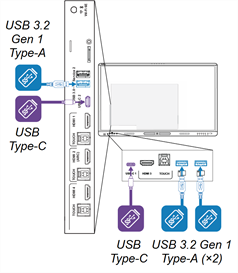
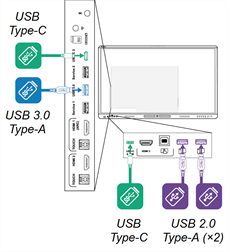
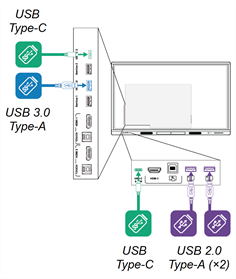
SMART Board MX (V2-C) series
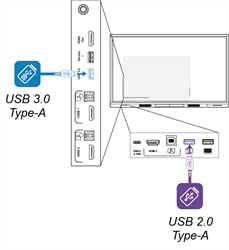
SMART Board MX (V2) series
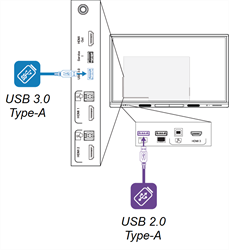
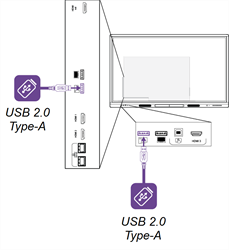
This table shows the supported USB speeds for each input:
Input | USB 2.0 Type-A | USB 3.2 Gen 1 Type-A | USB Type-C |
|---|---|---|---|
iQ | Hi-Speed | SuperSpeed | SuperSpeed |
USB-C 1 | Hi-Speed | Hi-Speed | Hi-Speed |
USB-C 2 | Hi-Speed | Hi-Speed | Hi-Speed |
HDMI 1 | Hi-Speed | SuperSpeed | SuperSpeed |
HDMI 2 | Hi-Speed | SuperSpeed | SuperSpeed |
HDMI 3 | Hi-Speed | SuperSpeed | SuperSpeed |
HDMI 4 | Hi-Speed | SuperSpeed | SuperSpeed |
Hi-Speed | SuperSpeed | SuperSpeed | |
OPS accessory slot | Hi-Speed | SuperSpeed | SuperSpeed |
Input | USB 2.0 Type-A | USB 3.2 Gen 1 Type-A | USB Type-C |
|---|---|---|---|
iQ | Hi-Speed | SuperSpeed | SuperSpeed |
USB-C 1 | Hi-Speed | Hi-Speed | Hi-Speed |
USB-C 2 | Hi-Speed | Hi-Speed | Hi-Speed |
HDMI 1 | Hi-Speed | SuperSpeed | SuperSpeed |
HDMI 2 | Hi-Speed | SuperSpeed | SuperSpeed |
HDMI 3 | Hi-Speed | SuperSpeed | SuperSpeed |
VGA | Hi-Speed | SuperSpeed | SuperSpeed |
OPS accessory slot | Hi-Speed | SuperSpeed | SuperSpeed |
Input | USB 2.0 Type-A | USB 3.2 Gen 1 Type-A |
|---|---|---|
iQ | Hi-Speed | SuperSpeed |
USB-C | Hi-Speed | Hi-Speed |
HDMI 1 | Hi-Speed | SuperSpeed |
HDMI 2 | Hi-Speed | SuperSpeed |
HDMI 3 | Hi-Speed | SuperSpeed |
VGA | Hi-Speed | SuperSpeed |
OPS accessory slot | Hi-Speed | SuperSpeed |
Notes
Hi-Speed = 480 Mbps
SuperSpeed = 5 Gbps
You can charge devices using the display’s USB Type-C receptacles:
Receptacle
Location
Maximum charging capacity
USB-C In 1
Front connector panel
30 W
USB-C In 2
Side connector panel (when a module is not installed in the accessory slot)
65 W
USB-C Out
Side connector panel.
4.5 W
USB Type-C receptacle location
Maximum charging capacity
Front connector panel
15 W
Side connector panel (when a module is not installed in the accessory slot)
65 W
Side connector panel (when a module is installed in the accessory slot)
30 W
USB Type-C receptacle location
Maximum charging capacity
Front connector panel
15 W
You can use the USB Type-A receptacles with the following inputs (Hi-Speed, 480 Mbps):
iQ
HDMI 1
HDMI 2
HDMI 3
VGA
OPS accessory slot
You can connect the SMART Board interactive display to a second display by connecting a USB cable from the first display’s USB Type-C Out receptacle to one of the second display’s USB Type-C In receptacles.
The same input appears on both displays, and users can interact with the input by touching, writing on, drawing on, or erasing on either display.




You can connect an external display to models that have an HDMI Out connector on the connector panel. The external display will show the same image. This is useful when you’re using the display in an auditorium or other large space where it would be beneficial to have a second display.
You can connect an external display using the HDMI Out connector on the connector panel. This is useful when you’re using the display in an auditorium or other large space where it would be beneficial to have a second display.
Connect the external display with an HDMI cable.
On the external display, set the input to HDMI In.
On the global navigation bar of the first display, select Apps
 and Display Center.
and Display Center.Choose how you want the external display to show the content.
Select Duplicate to have the external display duplicate the image from the first display.
Select Extend to extend the image from the first display onto the external display.
Use Layout to configure how the two displays are arranged.
Note
Not all SMART Board MX (V4) models include an HDMI Out connector.
Note
SMART Board MX (V3N) models do not include an HDMI Out connector.
Important
If the connected external display doesn’t support HDCP, the image on the external display is limited to 480p resolution. For full resolution output, connect a display that supports HDCP.





You can connect an external video source, such as a DVD player, media box, or cable box, to your display using an HDMI cable and any of the HDMI connectors on the display’s connector panels. To view the source content, switch to the connected HDMI input.





The display includes two speakers, which are designed to provide sound at the front of a room. You might want to connect an external audio system if you’re providing sound in a larger space.
You can connect the display to an external audio system using the Stereo 3.5 mm Out connector. This disables the display’s internal speakers. Alternatively, you can connect an external audio system directly to a room computer.





In addition to the Stereo 3.5 mm Out connector, the display provides a Sony/Philips Digital Interface (S/PDIF) Out connector. S/PDIF is a digital audio transmission medium. You need an audio system that has an S/PDIF input to decode this connection to analog. Most external sound bars include an S/PDIF connector.
Note
The S/PDIF audio is a fixed-volume output. Adjusting the volume of the display’s speakers does not affect the S/PDIF output.

If you have an external audio system with HDMI ARC (Audio Return Channel) or eARC (Enhanced Audio Return Channel), you can output the display’s audio to the audio system by connecting the display’s HDMI 2 In connector on the side connector panel to the HDMI Out connector on the audio system’s receiver.
A room control system enables users to control a room’s lighting, audio system, and possibly, the display. Some installations may require you to integrate the display with a room control system.
You can use the display’s RS-232 connector to connect a third-party external control system to the display.
Note
Displays are not compatible with centralized remote control systems, such as a universal remote control.
- SMART Board MX (V5) and MX (V5) Pro series installation and maintenance guide – 171897
- SMART Board MX (V4) and MX (V4) Pro series installation and maintenance guide – 171870
- SMART Board MX (V3) and MX (V3) Pro series installation and maintenance guide – 171895
- SMART Board MX (V2 and V2-C) and MX (V2 and V2-C) Pro series installation and maintenance guide – 171555
- SMART Board MX and MX Pro series installation and maintenance guide – 171257
