Managing and using add-ons
Add-ons are software extensions that add new specialized features to SMART Notebook. The add-ons you can use are:
If you have SMART Notebook Plus, you also have access to the following add-ons:
To open the Add-ons tab, tap Add-ons  .
.
To move the tab
Tap Move Sidebar
 to move the tab from one side of the window to the other.
to move the tab from one side of the window to the other. 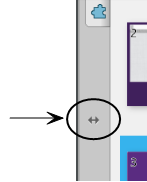
Note
This moves all the tabs along with the tab you have open.
To resize or hide the tab
You can resize the tab by dragging its border left or right., or hide the tab when you aren’t using it by tapping the Auto-hide option.
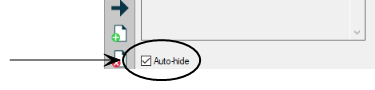
To display the tab when it’s hidden, tap the tab’s icon.
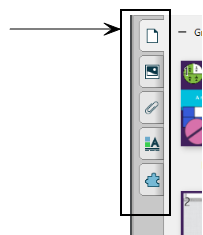
For Windows operating systems: if you reduce the tab to its minimum size, the auto-hide option turns on automatically.
To enable an add-on
On the Notebook menu, select Add-ons
Manage Add-ons.
OR
Open the Add-ons tab and select Settings
 .
.The Add-on Manager appears. Add-ons that are disabled are grayed out.
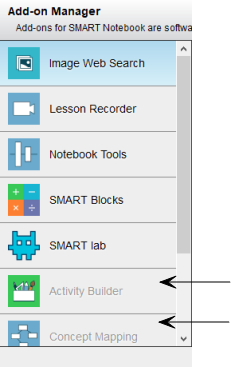
Tap one of the disabled add-ons in the left panel, and then tap Enable.
Repeat this step for all the add-ons you want to enable.
- Once you are finished enabling add-ons, tap Done.
To disable an add-on
On the Notebook menu, select Add-ons
Manage Add-ons.
OR
Open the Add-ons tab and select Settings
 .
.The Add-on Manager appears.
Tap the add-on’s you want to disable.
Tap Disable, then Done.
After installing an add-on, you can use the features of that add-on like any other features in SMART Notebook software.
Important
The SMART kapp add-on only supports SMART kapp 42 and SMART kapp 84 models.
To view an add-on
Tap Add-ons
 to open the list of add-ons.
to open the list of add-ons.Tap the add-on’s icon to open the add-on.
- Tap
 to return to the list of add-ons.
to return to the list of add-ons.
To view an add-on’s version and other information
Select Add-ons
Manage Add-ons on the software toolbar
OR
Tap Settings
 on the add-on title bar.
on the add-on title bar.The Add-on Manager appears.
Tap the add-on’s name.
Tap About.
If you open a page in a .notebook file that requires an add-on that isn’t installed or is disabled on your computer, a message appears at the top of the page. Tap the message to open the Add-on Manager. The Add-on Manager identifies which add-on is required. You can then install or enable that add-on.