Inserting content from GeoGebra
GeoGebra is interactive mathematics software for all levels of education. When you insert the GeoGebra widget in SMART Notebook software, you can explore geometry, algebra, tables, graphing, statistics and calculus with your students.
You can also search for worksheets from GeoGebraTube using the keyword search. After searching for a worksheet, you can add it to your .notebook file. GeoGebraTube (geogebratube.org) contains thousands of worksheets created and shared by other teachers.
Note
For more information on how to use GeoGebra software, go to the GeoGebra Wiki (wiki.geogebra.org).
To access the GeoGebra widget
Tap Add-ons
 , and then tap GeoGebra.
, and then tap GeoGebra. Tip
Not seeing this add-on? Make sure it’s enabled.
Tap Add-ons
 , and then tap GeoGebra.
, and then tap GeoGebra. Select Insert GeoGebra Widget.
To search GeoGebraTube
Tap Add-ons
 , and then tap GeoGebra.
, and then tap GeoGebra. Type a keyword into the Search in Free Materials box, and then tap Search.
The GeoGebra widget displays thumbnail images of worksheets containing the keyword.
To add a GeoGebraTube worksheet to your .notebook file
Tap Add-ons
 , and then tap GeoGebra.
, and then tap GeoGebra. Search for the GeoGebraTube worksheet you want to add.
Tap the worksheet’s thumbnail, and then tap Insert GeoGebra Widget.
The worksheet appears on the current page.
To add equations to a GeoGebra worksheet
- Insert your equation (see Inserting and editing a handwritten equation).
Insert a GeoGebra worksheet on the page (see To insert the GeoGebra widget).
Drag your equation from the page to the GeoGebra widget.
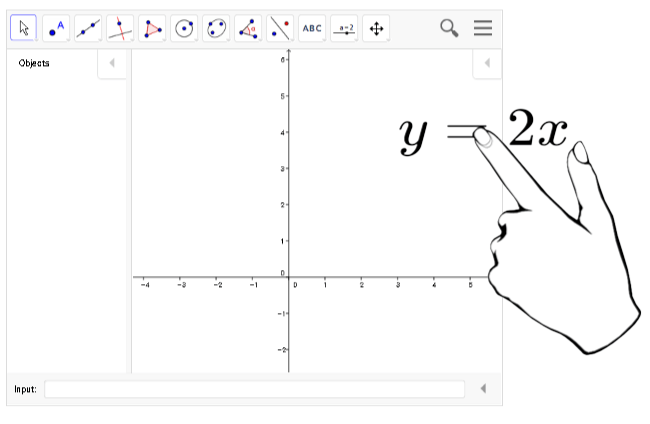
The equation is automatically graphed in the worksheet.