Recording instructions for an activity using the Lesson Recorder
SMART Notebook Plus feature. Subscription required.
Use the Lesson Recorder to capture your actions within a lesson page. This is useful for demonstrating an activity to your students.
Recordings are saved on the page on which they were made. When you are ready to play the recording to your students, browse to the lesson page and open the Lesson Recorder to find and play the recording. A page can contain a single recording.
Tip
Not seeing this add-on? Make sure it’s enabled.
To add and play a recording using the Lesson Recorder
Browse to the page that contains the activity you want to record.
Open the Add-ons
 tab and select Lesson Recorder.
tab and select Lesson Recorder.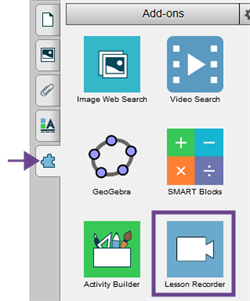
Click New Recording.
Perform the actions you want to include in your demonstration. When you’re done, click Stop Recording.
The recording is saved and can be played from the Lesson Recorder when you browse to that page.
Note
The Lesson Recorder does not capture sound. If want to record sound along with your actions, you can use the SMART Recorder.