About shared and organization libraries
Shared libraries enable you to share and create resources with your colleagues and collaborate in the same space. There are two types of shared libraries which may be available to you depending on the Lumio plan you are subscribed to:
Shared libraries: create a shared library or join one created by a colleague. Every member can save a copy of a resource in the library to their personal library to edit and deliver to their students.
Organization library: managed by your district, this type of shared library gives you access to resources chosen by your district. Save any resources to your personal library to edit and deliver to your students.
Although all Lumio users can join a shared library, only those subscribed to Lumio’s Spark plan can create shared libraries. If your organization is subscribed to Lumio’s Spark plan, you might also have access to an organization library. An organization library will have this icon:![]() . Shared libraries that you own are indicated with a purple tag
. Shared libraries that you own are indicated with a purple tag![]() .
.
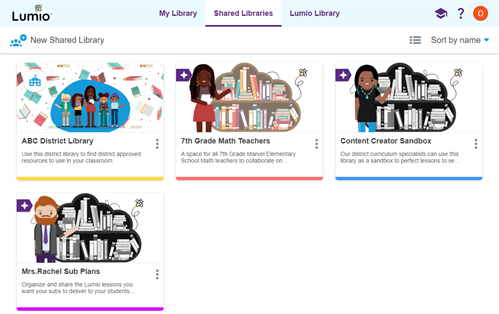
Open a shared library by selecting its thumbnail. When you open a shared library, you’ll see a page similar to this:
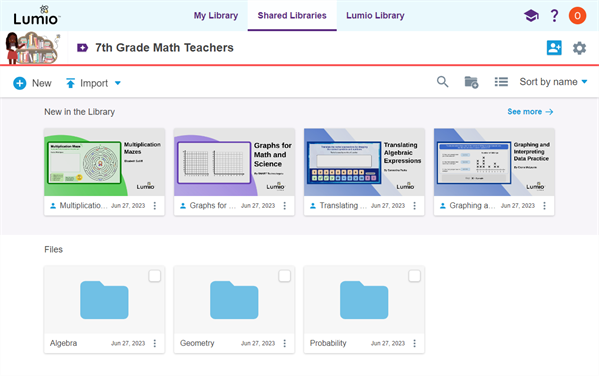
If you’re the owner of the shared library, the indicated controls let you invite others to join your library and manage the library's settings.
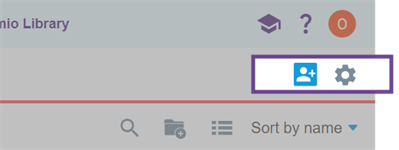
To go back to the main shared libraries page, click theShared Libraries tab at the top of the page.
How do I get access to a shared library? | The shared library’s owner must invite you to join it. |
What are the differences between free, standard, and Spark plan users when using shared libraries? | |
Is there a limit to the number of shared libraries I can have? | There is a limit to the number of shared libraries you can create. If you are on the Spark plan, you can create up to five shared libraries. If you are on the Free or Standard plan, you can only join a shared library. |
What is the difference between organization and shared libraries? | An organization library is a type of shared library. Shared libraries are smaller shared spaces that any teacher with a Spark subscription can create. Organization libraries are larger shared spaces managed by your district or organization. A SMART Admin Portal administrator must first add the teachers to the organization library before teachers can access it. Only those who are part of an organization’s Spark subscription can be added to its organization library. |
How many members can join a shared library? | Each shared library can have up to 20 members. Organization libraries can have an unlimited number of members, but members must be part of their organization's Spark plan subscription. |
What are the Admin, Editor, or Viewer roles? | Within a shared library, you can have one of three roles:
|
Who owns the copyright for files that have been shared and worked on by multiple people? | People who make significant edits or contributions to the file will likely be considered co-authors under copyright law. Make sure you add only files you created and whose ownership you are prepared to share. |
Can I co-edit lessons in a shared library? | Yes. This feature is available if you have permissions to add resources to that library. |
Can I deliver lessons from a shared library? | No. To deliver a lesson, first save a copy to your personal library (the My Library tab). |
Can I move content from My Library to a shared library? | Yes. You can copy files from your My library tab to a shared library as long as you have permissions to add resources to that library. You can also use the import option in a shared library. |
What does a locked library mean? | A shared library becomes locked if there is no admin for it. This can happen if the admin for the library no longer has a Spark subscription. A locked shared library becomes "view only." This means files in the library can only be viewed and downloaded. No new files can be added or edited. |
What happens if I used to have a Spark subscription and created some shared libraries but then I downgraded? | Any shared library that you had previously created while you had a Spark subscription will become locked and view-only for the remaining members. |
Although everyone can join a shared library and benefit from sharing resources and collaborating, the features available to you are different depending on the plan you are subscribed to. This table provides an overview of these differences.
Feature | Free | Standard | Spark |
|---|---|---|---|
Preview and save resources to their personal library (My Library) |  | ||
Create a shared library |
| ||
Can be an Editor in a shared library to edit resources |  | ||
Co-editing in a shared library | |||
Create folders in a shared library |  |  |  |
Create lessons in a shared library | |||
Access to an organization library |  |  |
|
You can be assigned one of three roles within a specific shared library. You might have a different role in each shared library you’re part of. This table describes the roles and their permissions.
Permission | Viewer | Editor | Admin |
|---|---|---|---|
Preview and save resources to their personal library (My Library) |  |  |  |
Add resources |  |  |  |
Create resources | |||
Edit resources |  |  |  |
Delete resources |  |  |  |
Manage library settings (name, thumbnail image, and so on) |  |  | |
Add or remove members to a shared library |  |  |  |
Notes
Members of an organization library are managed in the SMART Admin Portal. Members of a regular shared library are managed in Lumio.
Members of an organization library with “Viewer” access can be granted permission by an admin to add and remove their own resources to the library.