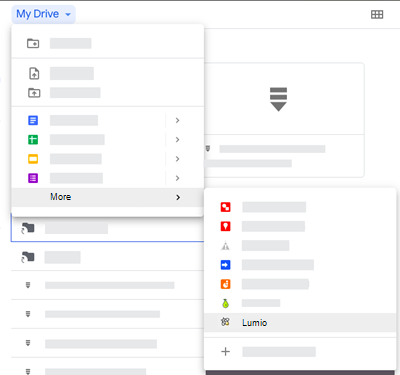For teachers: enabling Google integration
If you are a teacher who wants to enable Google integration but the feature is not managed or set up by your school’s admin or technical specialist, you can set up this connection yourself. There are two ways to enable the integration:
From Lumio: Use this option if you plan to create, import, organize, and share files mostly from within Lumio.
From the Google Workspace Marketplace: Use this option if you want to be able to create, open, organize, and share lessons directly from your Google Drive.
To enable Google integration from Lumio
Sign in to Lumio with your Google account.
Open the user menu in the top-right corner and select Enable Google integration.
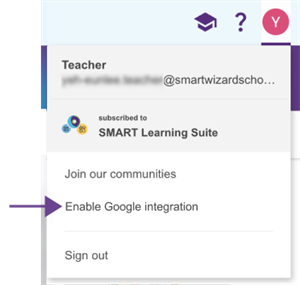
Click Enable to confirm. You may be asked to sign in to Lumio again. If you are prompted to grant Lumio access to your Google Drive, grant access to complete the integration. Lumio requires additional Google Drive access to be able to import resources from Google Drive and to make Lumio files appear in Google Drive.
When the integration is complete, a confirmation banner appears in Lumio. If you also want to be able to create and open Lumio files directly from Google Drive, follow the link in the banner to install the Google Workspace app for Lumio.
To enable Google integration from Google Workspace Marketplace
Go to smarttech.com/GSuiteApp to find the Lumio app in the Google Workspace Marketplace.
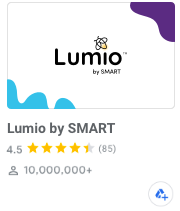
Click Install.
A window opens asking for permission for Lumio to access your Google Drive. Lumio requires additional Google Drive access to be able to import resources from Google Drive and to make Lumio files appear in Google Drive.
Click Allow.
A confirmation message appears letting you know the app was successfully installed.
Click Done.
Lumio now appears in your Google Drive as an available file type under the New > More menu.
This option is available only while using a browser to access your Google Drive. The option is not available in the Google Drive app.