For technical specialists: enabling Google integration for teachers
If you’re a technical specialist in charge of deploying SMART software at your organization, you can enable Google integration for all teachers in your organization’s Google domain. After you enable integration, teachers can import resources from Google Drive to use with Lumio, such as Google Slides and other Google file types. Teachers can also have Lumio files appear in their Google Drive, which enables teachers to organize the files alongside other teaching materials in their drive or attach the files to assignments in Google Classroom.
Note
If you are a teacher and want to enable Google integration for yourself, see For teachers: enabling Google integration.
To connect Lumio to Google Drive
Important
To complete the procedure below, you must be a Google admin who has sufficient privileges to deploy apps to other users.
Go to smarttech.com/GSuiteApp to find the Lumio app.
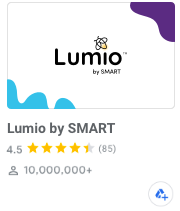
Click Domain Install to deploy the app across your organization.
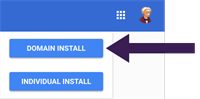
Lumio now appears in Google Drive as an available file type under the New menu for everyone in the domain.
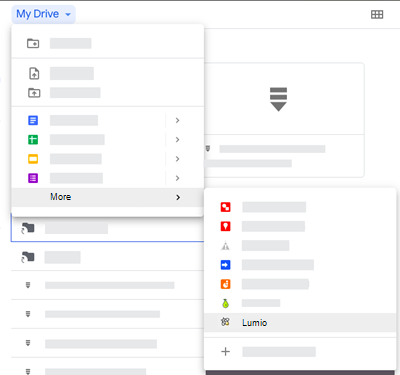
Note
If you choose to deploy to a specific group instead of doing a domain install, make sure the Lumio app is deployed to both teachers and students to allow students to open Lumio lessons shared from Google Drive or Google Classroom.