Sign in
You can walk up to any display with iQ 4 and sign in to your SMART Account to access a personalized experience. After signing in, you can personalize iQ 4 in the following ways:
Access the usual features of your SMART Account, such as access to your Lumio files.
Choose settings such as the wallpaper, widgets, and which apps appear on the home screen or navigation bar.
View recently accessed websites and files.
Favorite commonly used apps, files, and websites for quick access.
Connect to your Google Drive.
Connect to your Lumio library.
Tip
Not sure how to set up a SMART Account? Learn how.
Notes
Sign in won’t be available if your organization’s administrator has set up the display using an Enterprise Mobility Management (EMM) platform.
If this is your first time signing on to your display, or if you’ve recently used the Clean Up feature, you may see a pop-up in Chrome prompting you to sign in to Google. Select Use without an account, and wait until you get to the SMART sign-in page to provide your Google credentials.
The following options are available for signing in to a display with iQ 4:
Mobile device | Scan the QR code displayed on the screen to use your mobile device to sign in to your SMART Account. |
|---|---|
SMART ID card | Some displays include an integrated RFID NFC reader/writer technology which enables you to sign in to your SMART Account by tapping a SMART ID card on the display’s screen and then typing your PIN. After you set up your SMART ID card, you can use it to sign in to any NFC-enabled SMART Board interactive display with iQ 4. You can also use the RFID NFC reader/writer technology on certain SMART displays to sign in to your SMART account when viewing the input from a SMART AM60 appliance with iQ 4. |
On-screen sign in | Use the on-screen prompts to complete sign in directly on the display. |
Tap the profile avatar
 located in the navigation bar.
located in the navigation bar.Use your device to scan the QR or go to the link shown on the screen.
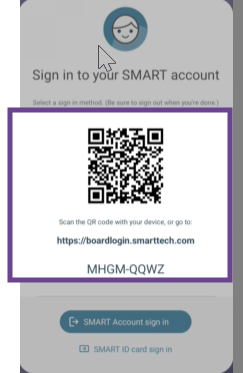
If you use the URL link, enter the code shown on the display and follow the on-screen instructions to sign in to your account.
Important
If this is the first time you are signing in to the display, you’ll be prompted with additional set up screens. Follow the prompts to complete the initial sign in and set up. When prompted to set up a PIN, SMART strongly recommends that you skip this step. This PIN is for setting up an Android lock screen. When a SMART display with iQ 4 is locked with an Android lock screen, other users are prevented from accessing the display. To temporarily lock your display without preventing other users from subsequently accessing it, set up a SMART lock screen.
Setting up an ID card is required when its your first time using the card and if you’ve changed the password for the Microsoft or Google account you use to sign in to your SMART Account.
To set up an ID card
Tap the profile avatar
 located in the navigation bar.
located in the navigation bar.Sign in to your SMART Account using either the QR code or the SMART Account Sign In options.
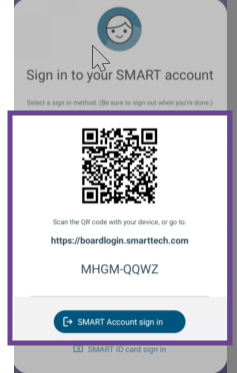
Tap the profile avatar in the navigation bar again and tap Manage SMART ID card.
Tap Create ID Card and follow the on-screen instructions to complete set up.
Your SMART ID card is now set up and you can use it to sign in to your SMART Account on any NFC-enabled SMART Board interactive display that’s connected to a network.
Important
SMART ID cards that were enrolled previous to iQ 4.4 are incompatible with single-tap sign in (see below), and will need to be updated.
To sign in with an ID card
Hold your SMART ID card in the scan area for 1 or 2 seconds.
Tip
Keep the card as flat as possible on the card reader.
Enter your PIN and tap Next.
Hold your SMART ID card on the scan area for 1 or 2 seconds.
You are signed in to your SMART Account on the display.
Important
If this is the first time you are signing in to the display, you’ll be prompted with additional set up screens. Follow the prompts to complete the initial sign in and set up. When prompted to set up a PIN, SMART strongly recommends that you skip this step. This PIN is for setting up an Android lock screen. When a SMART display with iQ 4 is locked with an Android lock screen, other users are prevented from accessing the display. To temporarily lock your display without preventing other users from subsequently accessing it, set up a SMART lock screen.
To sign in with an ID card using single-tap
Important
To use single-top sign in, all SMART Boards in your organization must be running iQ 3.16 SP2 or later and iQ 4.4 or later, and an administrator must enable this feature on a SMART Board before it will work.
Hold your SMART ID card in the scan area for 1 or 2 seconds.
Tip
Keep the card as flat as possible on the card reader.
Enter your PIN and tap Next.
You are signed in to your SMART Account on the display.
Important
If this is the first time you are signing in to the display, you’ll be prompted with additional set up screens. Follow the prompts to complete the initial sign in and set up. When prompted to set up a PIN, SMART strongly recommends that you skip this step. This PIN is for setting up an Android lock screen. When a SMART display with iQ 4 is locked with an Android lock screen, other users are prevented from accessing the display. To temporarily lock your display without preventing other users from subsequently accessing it, set up a SMART lock screen.
To change the PIN on a SMART ID card
Tap the profile avatar
 located in the navigation bar.
located in the navigation bar.Tap Manage SMART ID card.
Tap Change sign in PIN.
Enter a new PIN, tap Next to re-enter the new PIN and tap Next again.
When prompted, hold your SMART ID card on the scan area for 1 or 2 seconds.
Tap Done.
To remove a SMART ID card from your SMART Account
Tap the profile avatar
 located in the navigation bar.
located in the navigation bar.Tap Manage SMART ID card.
Tap Remove ID card.
Tap Remove then Done.
Tap the profile avatar
 located in the navigation bar.
located in the navigation bar.Tap SMART Account Sign In and follow the on-screen instructions to sign in to your account.
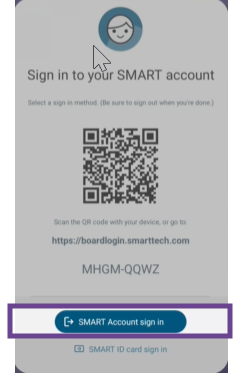
Important
If this is the first time you are signing in to the display, you’ll be prompted with additional set up screens. Follow the prompts to complete the initial sign in and set up. When prompted to set up a PIN, SMART strongly recommends that you skip this step. This PIN is for setting up an Android lock screen. When a SMART display with iQ 4 is locked with an Android lock screen, other users are prevented from accessing the display. To temporarily lock your display without preventing other users from subsequently accessing it, set up a SMART lock screen.
You can set up a lock screen to temporarily block unauthorized use of the display during your session. The PIN is assigned only for that lock screen, and each time you lock the screen you assign a new PIN. Use the lock screen when you want to briefly step away from the display.
When you are finished using the display, be sure to sign out to keep your account secure.
For extra security, IT administrators can enable the Automatic inactivity log out setting within Settings
Tap the profile avatar
 located in the navigation bar.
located in the navigation bar.Tap Sign out.
When you log back in, the settings and configurations you set up on your account are restored.