Opening and managing files
You can open and save many types of files on the display, such as whiteboard files, documents, PDFs, images, and videos. The File Library allows you to access the following locations:
Local storage
External device storage (such as a USB)
Cloud storage (such as Lumio and Google Drive)
Tap Files Library on the Home screen to open the Files Library. You can also tap Apps
on the Home screen to open the Files Library. You can also tap Apps

 .
.
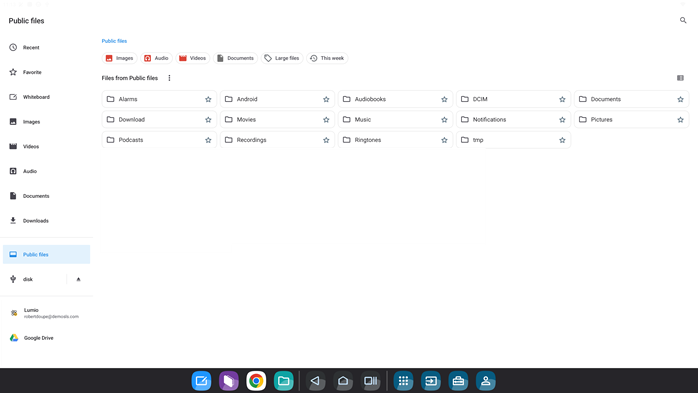
Files created by the public user of your display are Public files. That means anyone can access them.
Files created by a SMART Account user are My Files. Only the person signed in to the account can use them.
Note
If the display has been configured with shared access mode, some files (such as those downloaded from a Chrome browser) may be saved to the My files location. If you can’t find your files in the Public files folder, make sure to check the My files folder.
If your SMART Account is connected to an active Standard or Spark subscription, you can sync all of your lesson files from your Lumio library on the display.
Note
If your SMART Account uses the free tier of Lumio, you can still sync the Files Library to your Lumio library but you will have a 100MB storage limit.
You can access your Google Drive from the Files Library. Depending on if you’ve signed in to the display with your SMART Account or not, you will see one or both of the following options:
Option | Description |
|---|---|
Google Drive - SMART | When you sign in to a display with a SMART Account that’s connected to your Google account, this option will appear. The first time you access this folder, you will be prompted to link your Google Drive to your SMART Account. Follow the on-screen prompts to complete linking to your drive. After setting this up the first time, the next time you sign in to a display with that SMART Account, the Google Drive - SMART folder will be connected and available in the Files Library, even if you've never used that display before. |
Google Drive - Local | This option is always available. You might use it if the SMART Account you’ve used to sign in is connected to your Microsoft account, but you still have files on a Google Drive account you want to open / have access to. When you open this option, you’ll be prompted to sign in and grant the Files Library additional access to edit, create, and delete files in your Google Drive. After you’ve granted access, you can share and revise files in Google Drive. After setting this up the first time, the next time you sign in to that same display, the Google Drive - Local folder will be connected and available in the Files Library. However, if you sign in with your SMART Account on a new display, you’ll ned to connect to your Google Drive again. Note While you can open this folder and sign in to your Google Drive without signing in to your SMART Account, it is not recommended. That is because without signing in, you are using the public profile on the display. If you forget to sign out of your drive or the Clean Up feature isn’t configured to sign out Google accounts, then anyone will be able to see and access your drive when they use that display. |
Note
While connecting to your Google Drive, if you get a message that this feature has been disabled, speak with your organization’s Google administrator to authorize access for you.
Choose the location where the file is saved from the left panel.
Tip
Filter the list of files shown by selecting one of the tags at the top.

Double-tap the file it to open.
Any file opened from the Files Library opens in the corresponding app or web page.
On the Home screen, tap Files Library
 .
.Press and hold the file or folder you want to share. A blue outline displays around it.
Select Share
 .
.Select the destination you want to share the file or folder to.
To share to Lumio, your SMART Account must be connected to an active subscription to SMART’s education software.
To share to Google Drive, you must be logged in to your Google account.
To share with SMART Share, you must be on the same network as the device you’re sharing to.
Important
Most files are sent directly to Trash. For files that aren't sent to Trash, you must confirm that you want to permanently delete them.
On the Home screen, tap Files Library
 .
.Press and hold the file or folder you want to delete. A blue outline displays around it.
Select Trash.
Tip
Files are permanently deleted from Trash after 30 days.