Using the front control panel
The front control panel contains buttons for turning the display on and off, controlling the volume, opening the display’s settings or freezing and unfreezing the screen, returning to the previous screen in the embedded Android system, and going to the Home screen. The Settings button is context-sensitive. Depending on the currently selected input, it opens either the main system settings or the video input source settings.
The front control panel also includes a light that indicates the display’s current power state.
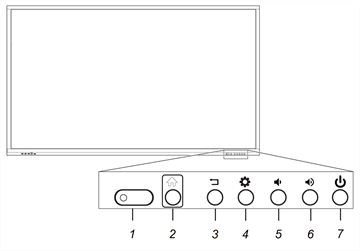
No. | Name | Procedure |
|---|---|---|
1 | Status light, remote control receiver, and ambient light sensor |
|
2 | Home |
|
3 | Back |
|
4 | Settings or Freeze |
|
5 | Volume increase |
|
6 | Volume decrease |
|
7 | Power |
|
The front control panel contains buttons for turning the display on and off, controlling the volume, freezing and unfreezing the screen, and going to the Home screen.
The front control panel also includes a light that indicates the display’s current power state.
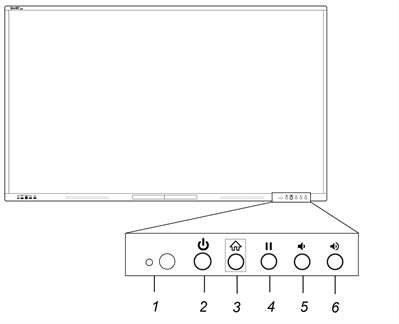
No. | Name | Procedure |
|---|---|---|
1 | Remote control receiver and ambient light sensor |
|
2 |
| |
3 | Home |
|
4 | Freeze |
|
5 | Volume decrease |
|
6 | Volume increase |
|
The Power button’s color indicates the display’s status:
Power button | Display status |
|---|---|
Off | Not receiving power |
Red (solid) | Standby mode |
Red/blue (blinking, slow) | Ready mode |
Blue | Normal operating mode |
Red/blue (flashing, rapid) | Background process running (for example, a firmware update is in progress or display is turning off) |