Configuring SMART TeamWorks Room installation
Use the wizard to configure SMART TeamWorks Room software.
Important
If you are using a SMART TeamWorks Cloud or Server account to share your whiteboard outside the room, you will need those account credentials before you configure TeamWorks Room.
These accounts are needed only if you plan to share your whiteboard session outside the room. See Creating a SMART TeamWorks Cloud account or Installing SMART TeamWorks Server 4
If you ever need to change these settings, start the SMART TeamWorks Wizard and make the changes there (SMART TeamWorks installs a desktop shortcut for the wizard).
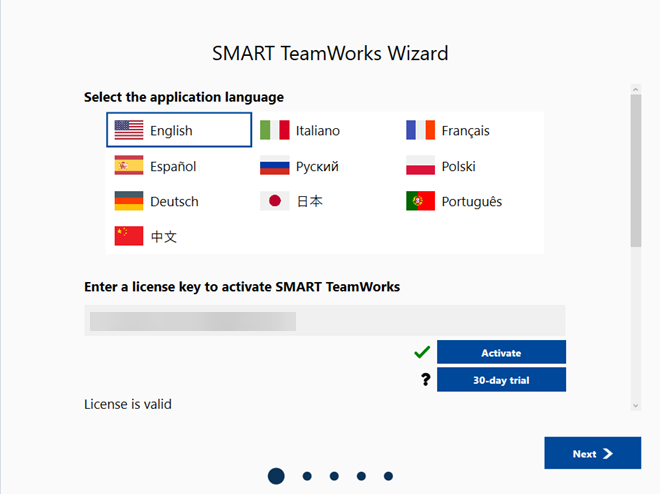
The SMART TeamWorks Room’s installation wizard guides you through the configuration. This table describes the configuration options available on the wizard's screens.
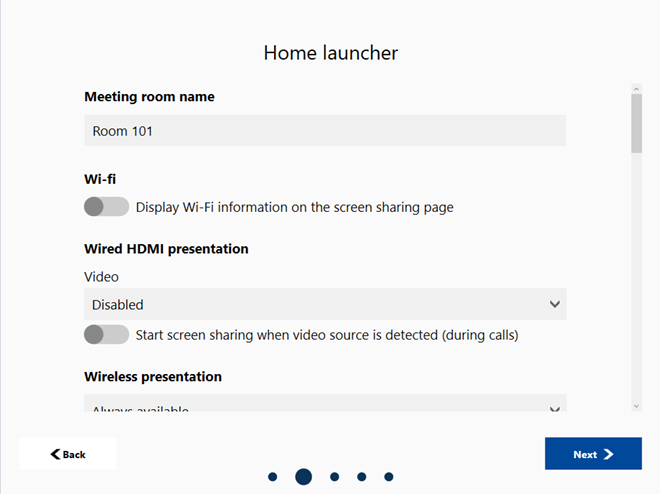
Setting | Description |
|---|---|
| Meeting room name | Enter a name for the meeting room if it’s different from the computer name. |
If Display Wi-Fi information on the screen sharing page is enabled, the Wi-Fi network name and password appear on the screen sharing page. Before a device can share its screen, you have to enter a PIN. Note Devices can share their screen only if they are connected to the same network as the computer. | |
| Wired HDMI presentation | If enabled, you can use an HDMI cable to connect a camera to the HDMI IN connection on computer that's running SMART TeamWorks Room. The camera’s input appears on the SMART Board interactive display. |
| Wireless presentation | Select whether Wireless presentation is:
If Always available is selected, a device can share its screen even if a meeting isn’t occurring. |
PIN required for connection | If enabled, you have to enter a PIN before a device can share its screen. |
| Digital signage | There are two settings for digital signage:
|
If you want to show a calendar, select a Microsoft Office 365, Google, or Microsoft Exchange EWS calendar. Click Connect to sign in to the account. | |
Enter your SMART TeamWorks Cloud account email address and password. Click Sign-In. Notes
| |
Multi-display setup | If you’re using multiple displays, configure the touch screen for each display by clicking Set up touch. |
Interface customization | There are two options for customizing the interface:
|
Room calendar | The following options are available for configuring the room calendar: Note These options appear only if you've connected to a room calendar (above).
|
Launcher session | The following options are available for configuring launcher sessions:
|
Count people in the room | The following option is available for counting people in the room:
|
Crestron integrations | The following option is available for Crestron integrations:
|
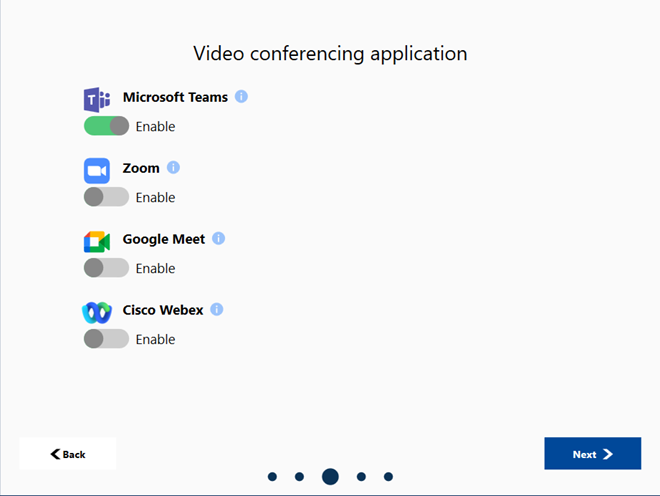
Enable a video conferencing application and add your account information for integrated meeting systems. You can also enable Instant Meeting and participant lookup features.
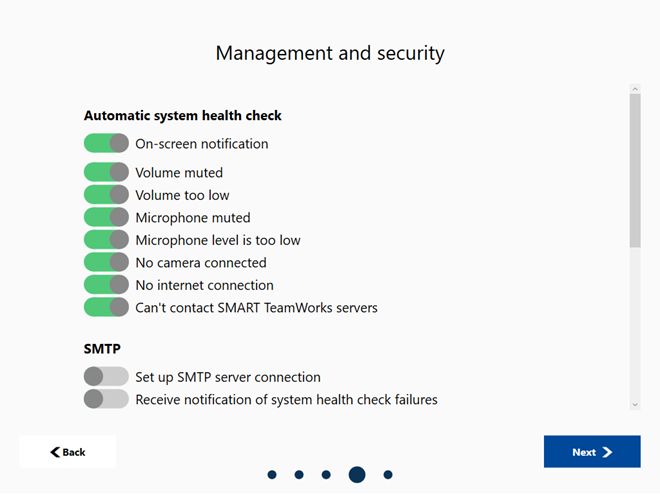
Setting | Description |
|---|---|
| Automatic system health check | |
SMART TeamWorks can perform a variety of checks to make sure meetings and video conferences work properly. Select which checks you'd like to have performed. Notifications about potential issues appear in the lower right corner of the launcher. | |
| SMTP | |
Set up SMTP server connection | When enabled, this information will be used to support sending meeting recaps and notification of health check failures via email. Enter information for the SMTP server, server port, email account, and password. You can also select Enable TLS / SSL encryption. |
Receive notification of system health check failures | Notifications of any failures found during the automatic system health check will be sent to the email address you enter here. |
Kiosk mode | |
If enabled, only TeamWorks Room and applications opened from the TeamWorks Room launcher will run on the computer. When this option is enabled, you can’t access the computer’s desktop and other Windows features. | |
Bluetooth proximity | |
Enable Bluetooth low energy proximity | If enabled, select Low, Medium, or High. The device will automatically disconnect from TeamWorks Room depending on proximity. Both the room computer and device require Bluetooth 4.0. |
App security | |
Keep mobile session active if the network disconnects (manual disconnection from the launcher) | If enabled, SMART TeamWorks allows the personal calendar and cloud accounts to remain active in TeamWorks Room if the transferring TeamWorks App loses network connection to the room. |
Clean up when meeting ends or participant disconnects | If enabled, SMART TeamWorks removes local files, closes applications opened during the meeting, and clears the network and website caches after a meeting ends. |
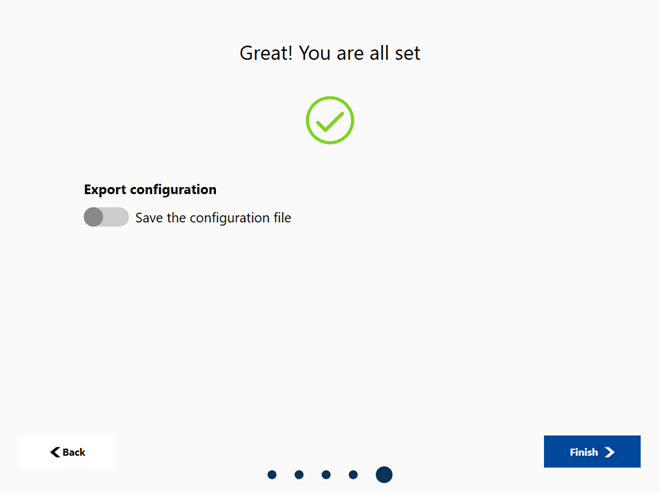
Enable the Save the configuration file option to save the configuration to a file you can use to configure other computers.
Keywords |
|
Related documents |