Sharing from a Windows computer
For Windows computers, you can use the following methods to share the computer's screen:
Tip
Not sure which method to use? See a comparison of connection methods and the features they support.
Important
To avoid experiencing issues while using screen sharing, make sure the network is properly configured.
Notes
Make sure the device is connected to the same network as the display.
Only four computers using Miracast can share their screens at a time.
The display must have SMART Mirror 4.16 or later installed to support Miracast.
Miracast is available for Windows 10 and 11. Check with your device’s manual to see if it supports Miracast.
To share a Windows computer's desktop using Miracast
Open SMART Mirror
 on the display.
on the display.The home screen for sharing opens, showing you the information you’ll need to connect.
Note
If using an iQ 3 display, the button will appear as Screen Share
 .
.On the computer, open the action center
 , then select Connect.
, then select Connect.Note
This procedure varies depending on the version of the Windows operating system you’re using and your system preferences. Follow the instructions for your operating system provided by Microsoft Support.
Select the display’s name. The name of the display is shown either in the screen's upper right corner or on the left side.
If prompted on the display, allow the device to share.
To control the computer from the display, select Allow mouse, keyboard, touch, and pen input from this device on the computer.
Note
Controlling the computer from the display is best used for presenting content.
The SMART Mirror app is an alternate method of sharing your device’s screen, and it might be useful when the network doesn’t support Miracast. The SMART Mirror app also includes several tools that aid in presenting and collaborating.
To share your Windows device’s screen using the SMART Mirror app
Download the SMART Mirror app for your device.
Open SMART Mirror
 on the display.
on the display.The home screen for sharing opens, showing you the information you’ll need to connect.
Note
If using an iQ 3 display, the button will appear as Screen Share
 .
.Open the SMART Mirror app on your device.
(Optional) To connect as a teacher, click Sign in as a Teacher and follow the on-screen instructions to sign in.
If you’ve previously signed in as a teacher, the SMART Mirror app signs you in by default.
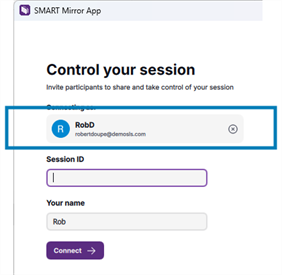
Note
Signing in as a teacher requires Moderator mode to be enabled in SMART Mirror.
Connect to a display by entering the session ID, or using the single-click option (if it has been set up on the display):
Use a session ID
Enter the ID shown on the display.
If the SMART Mirror home screen displays a 6- or 10-digit session ID, type the session ID. The number of digits indicates whether your device needs to be on the same network as the display:
6 digits: SMART Mirror is connected to the internet, allowing a connection across any network. When connecting using a 6-digit session ID, you can connect from anywhere. You do not need to be on the same network as the display.
10 digits: SMART Mirror allows local connections only. To connect using a 10-digit session ID, your device must be on the same network as the display.
Tip
You can change this setting on the display.
Enter your name.
(Optional) To enable touchback, click Settings in the bottom left corner and select the Touchback control option.
Click Connect.
Use single-click
If you haven’t signed in as a teacher, enter your name.
(Optional) To enable touchback, click Settings in the bottom left corner and select the Touchback control option.
Choose the display and select Join.
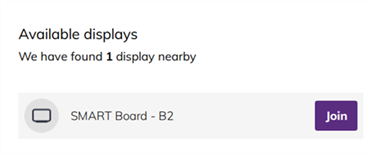
Note
If you do not see the display listed, make sure your device is on the same network as the display, and that the display is set to be discoverable.
This table describes what you can do after your device has connected to the display:
Option
Description
Steps
Share your device’s screen
Share your device’s entire screen.
Note
Touchback is not available when sharing a window or additional screens.
Click Share my screen.
Choose to share the entire screen or select a window to share.
Click Share.
Upload a file, photo, video, or link to share
Add a file such as a PDF, image, video, or link from your device.
Shared videos and links can be opened on the display. Others who've connected their devices to the display using SMART Mirror can open any shared files and download them to their devices.
After a session ends, all shared files are removed.
Click Shared items.
Click Add items.
Choose the item type and select the file you want.
The file is added to the session's shared files.
Moderate the session
Choose who can share the screen.
Note
Before you can use this feature, make sure it’s enabled in SMART Mirror’s settings.
Enhanced grid control
Manage the grid view more effectively by making connected students full-screen or minimizing them directly from your own device. This eliminates the need to approach the display, offering greater convenience and flexibility during sessions.
Remote control
Take full control of a SMART Board display from anywhere in the classroom.
Note
Before you can use this feature, make sure it’s enabled in SMART Mirror’s settings.
Stop sharing
Stop sharing your device’s screen.
Open the SMART Mirror app on your device.
Click or tap Stop presenting.
Note
Moderator and remote control options are only available if you’ve connected as a teacher.
Use the SMART Mirror web app allows you to share your Windows computer’s screen without the need to download a specific app.
Open SMART Mirror
 on the display.
on the display.The home screen for sharing opens, showing you the information you’ll need to connect.
Note
If using an iQ 3 display, the button will appear as Screen Share
 .
.In a supported 1 browser, go to smartmirror.link.
(Optional) To connect as a teacher, click Sign in as a Teacher and follow the on-screen instructions to sign in.
If you’ve previously signed in as a teacher, the SMART Mirror app signs you in by default.
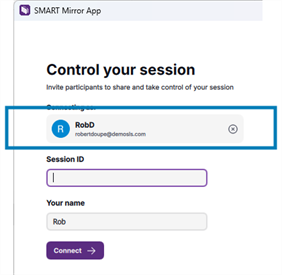
Note
Signing in as a teacher requires Moderator mode to be enabled in SMART Mirror.
Connect to a display by entering the session ID, or using the single-click option (if it has been set up on the display):
Use a session ID
Enter the ID shown on the display.
If the SMART Mirror home screen displays a 6- or 10-digit session ID, type the session ID. The number of digits indicates whether your device needs to be on the same network as the display:
6 digits: SMART Mirror is connected to the internet, allowing a connection across any network. When connecting using a 6-digit session ID, you can connect from anywhere. You do not need to be on the same network as the display.
10 digits: SMART Mirror allows local connections only. To connect using a 10-digit session ID, your device must be on the same network as the display.
Tip
You can change this setting on the display.
Enter your name.
Click Connect.
Use single-click
If you haven’t signed in as a teacher, enter your name.
Choose the display and select Join.
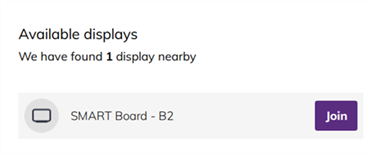
Note
If you do not see the display listed, make sure your device is on the same network as the display, and that the display is set to be discoverable.
This table describes what you can do after your device has connected to the display:
Option
Description
Steps
Share your device’s screen
Share your device’s entire screen.
Click Share my screen.
Choose to share the entire screen or select a window to share.
Click Share.
Upload a file, photo, video, or link to share
Add a file such as a PDF, image, video, or link from your device.
Shared videos and links can be opened on the display. Others who've connected their devices to the display using SMART Mirror can open any shared files and download them to their devices.
After a session ends, all shared files are removed.
Click Shared items.
Click Add items.
Choose the item type and select the file you want.
The file is added to the session's shared files.
Moderate the session
Choose who can share the screen.
Note
Before you can use this feature, make sure it’s enabled in SMART Mirror’s settings.
Enhanced grid control
Manage the grid view more effectively by making connected students full-screen or minimizing them directly from your own device. This eliminates the need to approach the display, offering greater convenience and flexibility during sessions.
Remote control
Take full control of a SMART Board display from anywhere in the classroom.
Note
Before you can use this feature, make sure it’s enabled in SMART Mirror’s settings.
Stop sharing
Stop sharing your device’s screen.
Open the SMART Mirror app menu.
Select Quit SMART Mirror App.
Click Exit session.
Your screen is no longer shared, and the SMART Mirror app closes.
Note
Moderator and remote control options are only available if you’ve connected as a teacher.