Connecting as a teacher
With SMART Mirror’s connect as a teacher feature, you can manage screen sharing directly from your device–eliminating the need to remain at the front of the room. Easily determine who can share their screen, prevent unauthorized presentations, and ensure your lesson stays focused and disruption-free.
You can also use your device as a remote control for the display, making it easier to guide instruction while moving throughout the classroom. Use the grid controls to highlight specific presenters, helping students follow along and stay engaged.
Notes
This feature is only available when using the Windows, Mac, iPad, or web SMART Mirror app to connect.
Ensure the SMART Board display is set to Moderator mode and the remote control setting is enabled.
Grid mode lets 4 participants share simultaneously, or you can enable the extended grid feature to allow up to 9 participants to share simultaneously.
On your device, open SMART Mirror.
Click Sign in as a Teacher and follow the on-screen instructions to sign in.
If you’ve previously signed in as a teacher, the SMART Mirror app signs you in by default.
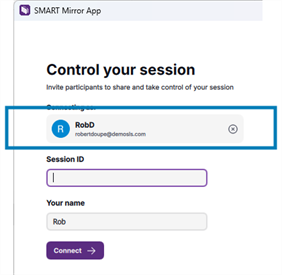
Note
Signing in as a teacher requires Moderator mode to be enabled in SMART Mirror.
Connect to a display.
Single-click
If the display is set to be discovered, and your device is on the same network, the display’s name is shown in a list of available displays.
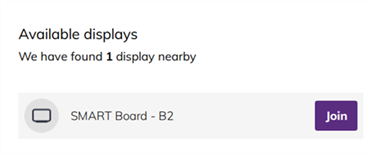
Choose the display and select Join.
If the SMART Mirror home screen displays a 6- or 10-digit session ID, type the session ID. The number of digits indicates whether your device needs to be on the same network as the display:
6 digits: SMART Mirror is connected to the internet, allowing a connection across any network. When connecting using a 6-digit session ID, you can connect from anywhere. You do not need to be on the same network as the display.
10 digits: SMART Mirror allows local connections only. To connect using a 10-digit session ID, your device must be on the same network as the display.
Tip
You can change this setting on the display.
Open the Participants tab and select Invite next to the name of the student who’s screen you want to share.
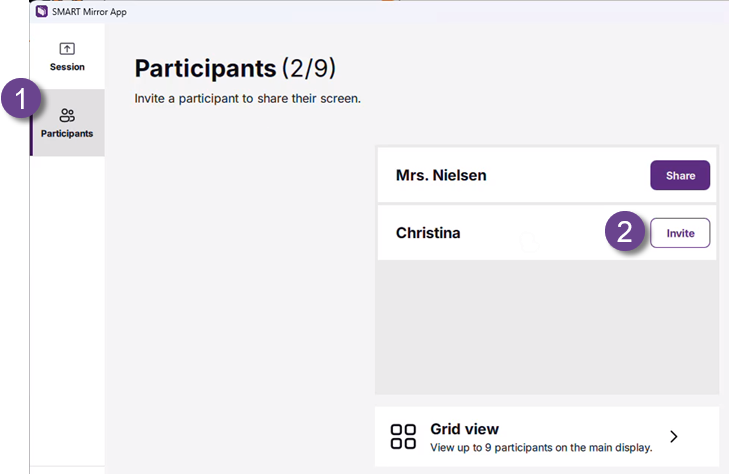
The student is invited to share their screen using the SMART Mirror app for their device.
To stop a student’s screen from sharing but keep them connected to the screen sharing session, select Stop next to their name:
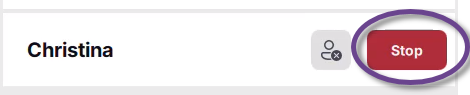
OR
To disconnect a student from the screen sharing session and stop their presentation, select the remove button next to their name:
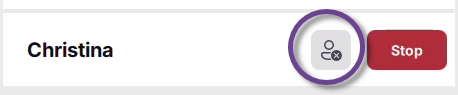
Open the Participants tab and select Grid view.
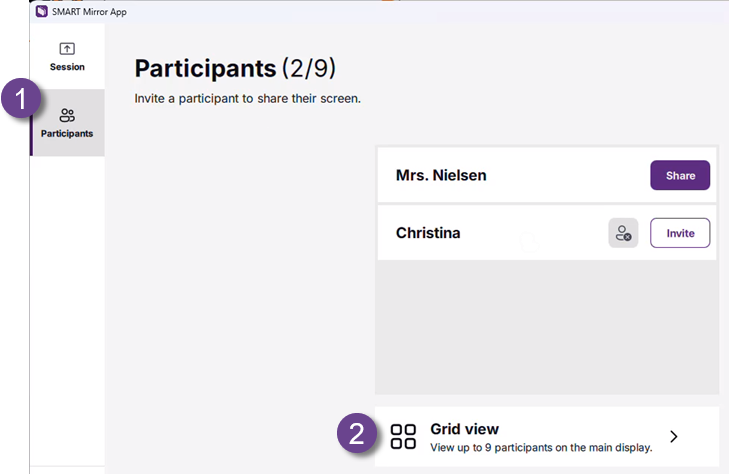
Click Add next to the name of the students you’d like to add to the grid.
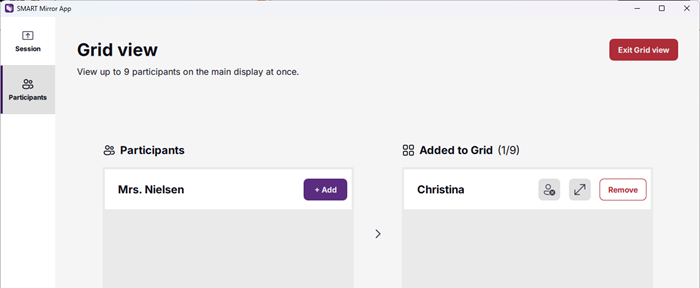
Once added, you can control the grid view shown on the display in the following ways:
Presenter focus
To focus on one presenter (expand their shared screen to fullscreen), tap the expand icon next to their name:
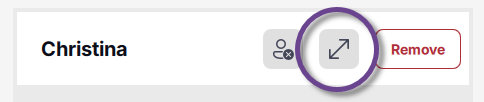
To minimize them back to the grid, tap the minimize icon next to their name:
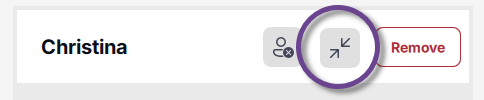
Remove from the grid
To remove a participant’s screen from the grid view but keep their device connected to the screen share session, tap the remove button:
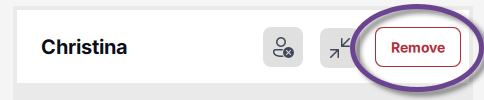
Disconnect (remove) the participant from the session
To remove a participant’s screen from the grid view and disconnect them from the screen share session, tap the red Remove button next to their name:
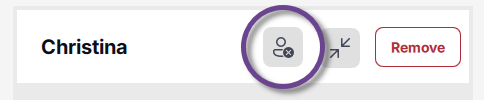
When done, click or tap Exit Grid view to close the grid view.
Open the Session tab and select Remote Control.
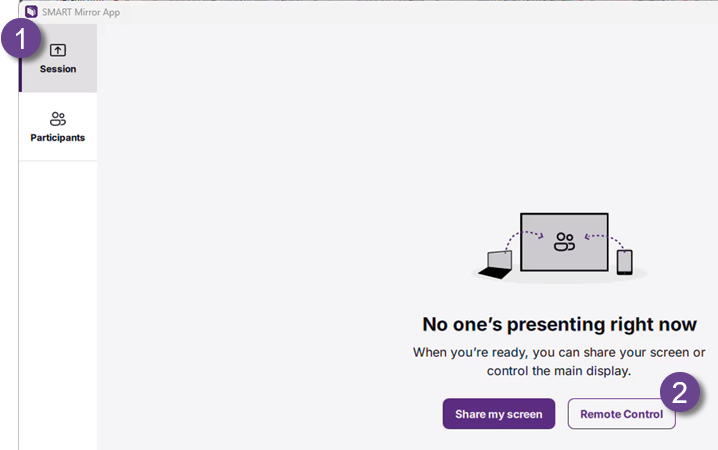
The session ID of the display you’re controlling appears at the top of the SMART Mirror screen. You now have control of the connected display, and can work in its home screen, browser, apps, and tools.
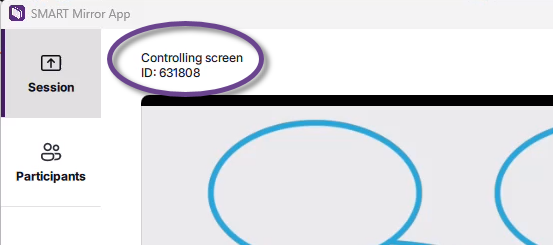
Note
SMART Mirror is not intended for writing and drawing in the iQ Whiteboard app. Instead, you can have students connect to a whiteboard session to collaborate.
To stop using the device as a remote control, select Stop.