Using presentation tools
You can use the following tools when presenting content on a SMART interactive product:
Spotlight
Magnifier
Screen Shade
Note
To use presentation tools, start SMART Ink (see Using the dynamic (floating) toolbar) and connect your computer to a SMART interactive product.
You can use the Spotlight tool during a presentation to draw attention to an area of a screen:
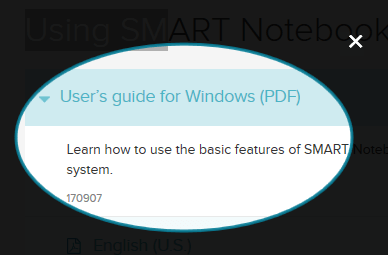
To use the Spotlight tool
Open SMART Ink’s dynamic (floating) toolbar in full mode (see Opening the dynamic (floating) toolbar).
OR
Open the SMART Touch Inking Tool dynamic toolbar in full mode (see Starting the SMART Touch Inking Tool).
Tap
, and then tap
 .
.Tip
Alternatively, you can open the Spotlight tool from the Start menu (Windows operating systems) or the Finder (OS X operating system software).
Optionally, tap the spotlight’s edge, and then drag outward or inward to make the spotlight larger or smaller.
When you’re done with the Spotlight tool, tap
 .
.Tip
Alternatively, you can create a spotlight using the magic pen (see Drawing spotlights).
You can use the Magnifier tool to magnify content on a screen.
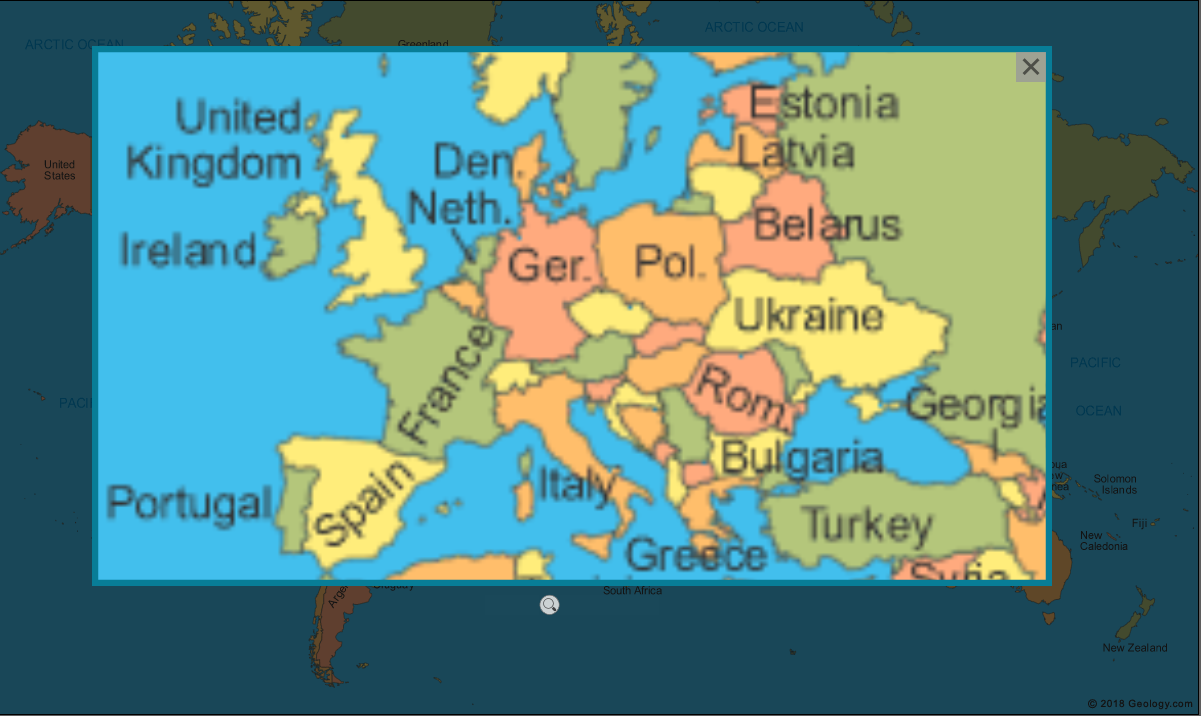
To use the Magnifier tool
Open SMART Ink’s dynamic (floating) toolbar in full mode (see Opening the dynamic (floating) toolbar).
OR
Open the SMART Touch Inking Tool dynamic toolbar in full mode (see Starting the SMART Touch Inking Tool).
Tap
, and then tap
 .
.Optionally, do the following:
Tap within the magnifier and then drag to move it.
Tap the magnifier’s edge, and then drag outward or inward to make the magnifier larger or smaller.
Drag the slider below the magnifier to zoom in and out.
When you’re done with the Magnifier tool, tap
 .
.Tip
Alternatively, you can create a magnifier using the magic pen (see Drawing magnifiers).
You can use the Screen Shade tool to cover a screen and reveal its content slowly:
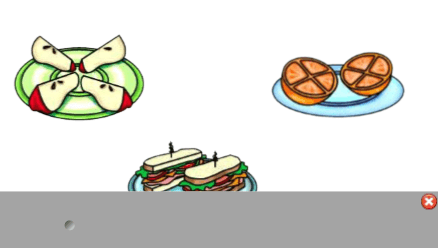
To use the Screen Shade tool
Open SMART Ink’s dynamic (floating) toolbar in full mode (see Opening the dynamic (floating) toolbar).
OR
Open the SMART Touch Inking Tool dynamic toolbar in full mode (see Starting the SMART Touch Inking Tool).
Tap
, and then tap
 .
.Tip
Alternatively, you can open the Screen Shade tool from the Start menu (Windows operating systems) or the Finder (OS X operating system software).
Tap one side of the screen shade and drag it to cover and uncover the display’s screen.
Tips
Tap the screen shade to change its color.
Double-click the screen shade to resume covering the entire screen.
When you’re done with the Screen Shade tool, tap
 .
.
Keywords |
|
Related documents |