Getting started with the SMART Touch Inking Tool
SMART Notebook software required
If your computer is connected to a SMART interactive product that supports touch recognition, you can use the SMART Touch Inking Tool to write or draw with your finger or an accessibility aid, such as a tennis ball.
Note
The SMART Touch Inking Tool is available only if SMART Notebook software is installed.
You can start the SMART Touch Inking Tool in a variety of ways:
Operating system | Options |
|---|---|
Windows | Select SMART Touch Inking Tool from the Windows Start menu. Note This procedure varies depending on the version of the Windows operating system you’re using and your system preferences. |
OS X |
|
Note
If the SMART Touch Inking Tool isn’t available for your SMART interactive product, a message informs you when you try to open the tool.
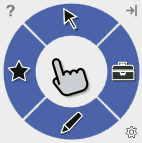
After you start the SMART Touch Inking Tool, its floating toolbar appears. The SMART Touch Inking Tool toolbar is identical to the SMART Ink toolbar except that its circle is blue rather than gray (see Using the dynamic (floating) toolbar).
The SMART Touch Inking Tool toolbar lets you do everything that you can do with your SMART interactive product’s pens and erasers, but with your finger or an accessibility aid, such as a tennis ball:
You can close the SMART Touch Inking Tool in a number of ways:
Operating system | Options |
|---|---|
All |
|
Windows |
|
OS X |
|
Note
You can also turn off the SMART Touch Inking Tool for a specific window or application (see Turning SMART Ink on or off).
Keywords |
|
Related documents |