Using screen shade and cell shade tools
If you want to cover information and reveal it slowly during a presentation, you can add a Screen Shade to a page. Additionally, in SMART Notebook you can use a cell shade to cover specific cells within a table and reveal their contents slowly.
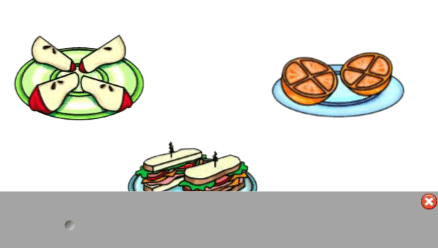
Tips
You can also change the color of your screen shade to enhance your presentation.
If you add a Screen Shade to a page and save the file, the Screen Shade appears over the page the next time you open the file.
To add a Screen Shade to a page
In SMART Notebook, tap Show/Hide Screen Shade
 .
.OR
Tap
 in the notification area (Windows operating systems) or Mac menu bar (macOS operating system software), and then select Screen Shade.
in the notification area (Windows operating systems) or Mac menu bar (macOS operating system software), and then select Screen Shade.Note
If your computer isn’t currently connected to a SMART interactive product, the SMART Board icon includes an X in its lower-right corner
 .
.OR
If SMART Ink is on, tap to expand its floating toolbar to open it in full mode, tap
then
 .
.If your computer is connected to more than one display, select the display on which you want the screen shade to appear.
Tap the screen shade to automatically change it to a different color.
To reveal part of the page
Drag one of the Screen Shade’s handles (the small circles at the edges of the Screen Shade) to cover and uncover the page.
To remove the Screen Shade from a page
Tap Show/Hide Screen Shade
 .
.OR
Tap
 in the upper-right corner of the Screen Shade.
in the upper-right corner of the Screen Shade.
You can add a cell shade to a table cell. This enables you to reveal the information in the cells during a presentation.
Notes
You must remove the cell shade if you want to change the cell’s properties; insert columns or rows; remove columns, rows or cells; or split or merge cells.
You can also add a screen shade to cover an entire page (see To add a Screen Shade to a page).
To add a cell shade
Select the cell.
Tap the cell’s menu arrow, and then select Add Cell Shade.
To show and hide the contents of a cell
Tap the cell shade.
The cell shade disappears, showing the contents of the cell.
Tap
 in the top-left corner of the cell.
in the top-left corner of the cell.The cell shade appears, hiding the contents of the cell.
To remove a cell shade
Select the cell.
Tap the cell’s menu arrow, and then select Remove Cell Shade.
Keywords |
|