Starting the software for the first time
With SMART Notebook software, you can create .notebook files that include graphics, text, tables, lines, shapes, animations and more. Present your file and keep your class’s attention as you move and interact with these objects. When your class provides comments and suggestions, write their input on the page using digital ink. You can open .notebook files in SMART Notebook software on a Windows, Mac or Linux computer. You can also export your file in a variety of formats, including HTML and PDF.
Important
Access to the premium features of SMART Notebook 18 depends on being authorized to use the software via an entitled SMART account email or an activated product key.
When you start SMART Notebook software the first time, the Welcome screen opens. Select New Features on the Welcome screen to learn more about the software and its new features.
Select the Don’t show this again check box if you don’t want the Welcome screen to appear each time you open SMART Notebook software. You can access the Welcome screen anytime from SMART Notebook software Menu > Help.
In Notebook, select File > New to create a new, blank file. See creating-and-working-with-files-and-pages.htm for more information.
SMART Notebook 18 software now allows you to sign in with your Google or Microsoft account. (Sign in is required to create and play most activities.) After you sign in with one of these accounts, you and your students won’t have to sign in each time you want to use SMART response 2 or other activities that require sign in.
With one-time sign in, you can:
Have your students connect to your activities with one persistent code (students won’t have to reconnect every time).
Share lessons with your peers using an online link
Share your lessons on SMART Boards with iQ technology
Access limited features of Notebook after the trial period has ended
Note
If you skip the sign in, you might not be able to use the activity that’s prompting you to sign in.
You will be prompted to sign in:
When using the activity wizard for the first time
When using the SMART response 2, Shout It Out! and Monster Quiz activities
When using the Hand out activity
When you start the software subsequent times, a new blank file opens automatically. To open the tutorial, select Help > Tutorial.
To learn more about setting up and signing in to your SMART account, see Setting up your SMART account.
After the trial period, Notebook opens in limited mode unless you have purchased a subscription to SMART Learning Suite and activated your copy of Notebook or become entitled in the SMART software portal.
Limited mode allows a user to access limited features of SMART Notebook software outside a trial or purchased subscription, but premium features are disabled.
The Welcome screen gives you timely information, links to new Notebook features and content, file sharing, the latest subscription information, and upgrade offers. You can also access your recent Notebook files.
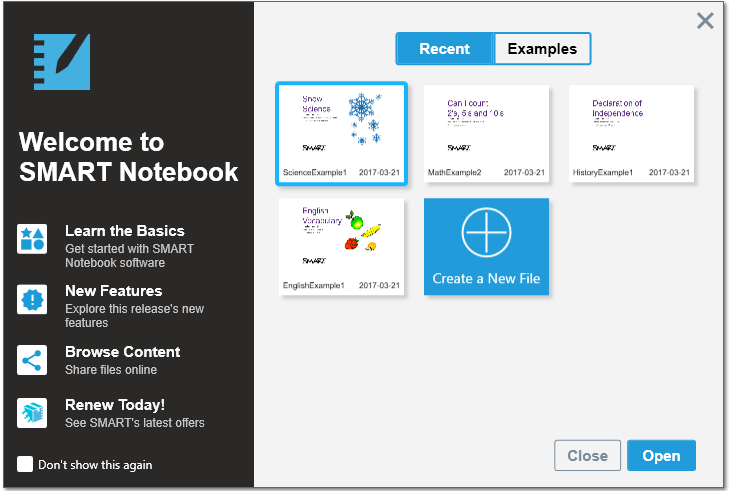
Learn your way around SMART Notebook’s interface:
Keywords |
|
Related documents |