Using measurement tools in a whiteboard or lesson file
The measurement tools available include protractor, ruler, and Geodreieck. Use measurement tool widgets in classroom challenges to increase student engagement. Get more ideas on how to use these and other widgets in a lesson.
Note
Measurement tools are not available for the AM30 iQ appliance.
To insert a measurement tool on the page
Tap Files
 .
.Tap Whiteboard to create a new whiteboard file.
Tip
Tap the star icon to pin these items to the Home screen for quick access.
OR
Open an existing whiteboard or lesson file.
Tap
 .
.Select which tool you want to insert.
To change a measurement tool's size
Tap the measurement tool.
Drag the handle to resize the measurement tool.
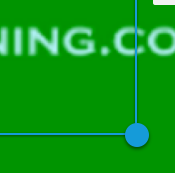
To rotate a measurement tool
Tap the object.
Drag the object's rotate handle.
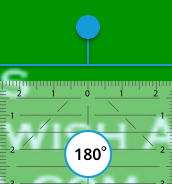
To add an angle
Tap the protractor.
Press and hold the angle handle and then move the handle to create an angle.
Note
If you can't add an angle, tap
 and then tap Show angles.
and then tap Show angles.Tap
 to insert an angle.
to insert an angle.Tip
You can move the protractor after inserting an angle.
To select a protractor
Tap the protractor.
Tap
 and then tap Show 360°.
and then tap Show 360°.If you have a 360° protractor, tap Show 180°.
To remove a measurement tool
Tap the tool.
Tap
 and then tap Delete.
and then tap Delete.