Use the participation panel to view connected students and control pacing
With the participation panel, you can manage your class by controlling lesson pacing, seeing which students are connected with their devices, and removing students who shouldn't be connected.
Tap  in the Whiteboard app to open the participation panel and reveal its features and controls.
in the Whiteboard app to open the participation panel and reveal its features and controls.
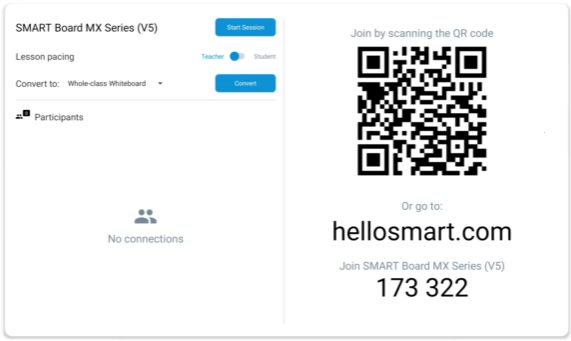
To help participants join a class, you’ll need to provide them with your session ID. The session ID is found in the participation panel. Tap  to open the session panel.
to open the session panel.
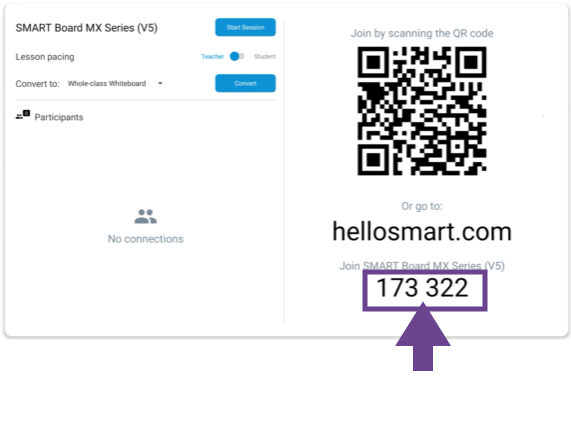
By default, the session ID appears within a floating window over the whiteboard, so participants can join when the session is in progress.
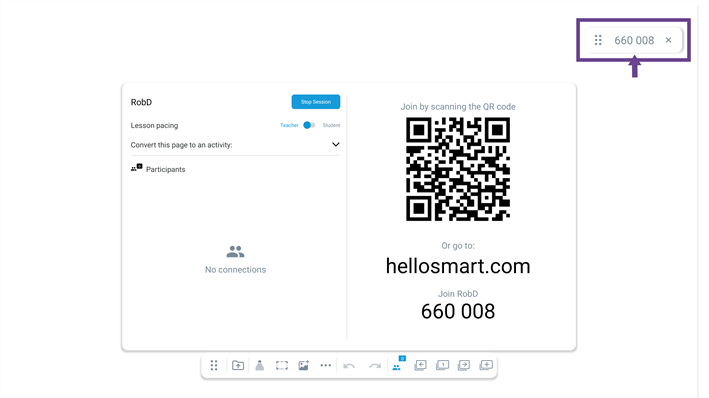
You can drag the join code window to a convenient location on the screen.
To turn the join code window on or off:
Browse to Whiteboard

More

Settings

Turn the Display Join Code option on or off.
Use the lesson pacing feature to control lesson navigation on connected participant devices. Have participants follow along as you turn pages for synchronous learning, or allow them to navigate independently for asynchronous learning. Once participants are connected to an activity, you can determine the lesson pacing you want to use.
Pacing type | Description |
|---|---|
Teacher pacing | When teacher pacing is on, students see the activity and any other pages in the lesson file on their devices, but they can't turn pages independently. They follow along page by page as you guide them through the lesson on the display. When you turn to an activity page, students can start the activity. They can continue playing until you turn the page. |
Student pacing | When student pacing is on, students can turn pages independently, starting and completing activities at their own pace. Student pacing is especially useful if your lesson includes a series of presentation pages that you use to explain a concept followed by a series of activity pages where students test their knowledge of the concept you've just taught. When you finish using your presentation pages to teach about a concept, turn student pacing on to allow students to play through the activity pages you've set up, working at their own pace. Because students are able to navigate and play activities independently on their devices, you are free to move around the classroom, providing guidance and feedback to individual students. |
If you’ve signed in to your SMART Account, you can convert the whiteboard page to a whole-class whiteboard.
If you’ve signed in to your SMART Account and have a Spark basic plan (Lumio Basic and Lumio Spark), you can convert the whiteboard page to a group workspace or handout.
Select an option from the drop-down, and tap Convert.
Convert option | Description |
|---|---|
Whole-class Whiteboard | Participants work together on the shared whiteboard page by contributing and editing content, such as images and digital ink. |
Group Workspace | You can divide participants into teams or put everyone on one team so participants can collaborate on a group project. |
Handout | Participants work on a page independently to complete an activity you’ve designed in Lumio. |
Use the participation list to see which participants are connected to your activity and the Edit button to remove participants from your activity.
To see which participants are connected
Tap
 to open the participation panel.
to open the participation panel.A list of connected participants appears:
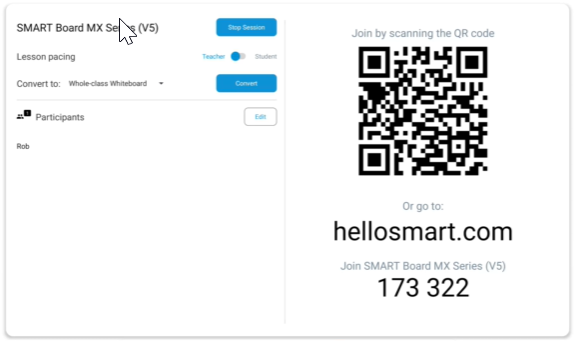
To remove participants
Select Edit.
Check boxes next to the names of all connected participants appear in the participation panel.
Select the participants you wish to remove, then select Remove.
The selected participants are removed from the activity.