Connect participants devices to activities
After participants have connected to the SMART Whiteboard, they can follow along with a copy of the presentation you're delivering, complete activities, and participate in games and assessments. There are two ways participants can connect to the whiteboard:
Hellosmart.com: Participants go to hellosmart.com in a browser on their device. They will need to enter in the session ID.
QR code: Participants scan the QR code with their device. The session ID is automatically entered for them.
After using one of these methods, participants can either connect as a guest or sign in using their school email address.
When participants sign in, their screen names and a list of the lessons they have previously connected to are saved, enabling them to connect more quickly in the future.
If this is the first time a participants has signed in, learn how help them create a SMART Account using their email.
To help participants sign into a session
Have participants go to hellosmart.com in a web browser or scan the QR code shown in the session panel on the display.
Participants tap Sign in.
The Sign in dialog appears with a participant’s saved email address.
Participants select their email address.
The participants homepage opens.
Participants enter the session ID shown on the display to connect to the whiteboard.
If participants aren’t able to create an account and sign in, you can have them join as a guest.
To help participants join a session as a guest for the first time
Go to hellosmart.com in a web browser or scan the QR code shown on the display.
The participant homepage appears. It displays first-time sign-in options.
Participants tap JOIN AS A GUEST.
Type the session ID (which appears on the display) into the text box and tap Next.
Participants type their name using alphanumeric characters only in the text box. (Graphical characters are not supported.)
Tap Join as a guest.
To help participants join a class, you’ll need to provide them with your session ID. The session ID is found in the participation panel. Tap  to open the session panel.
to open the session panel.
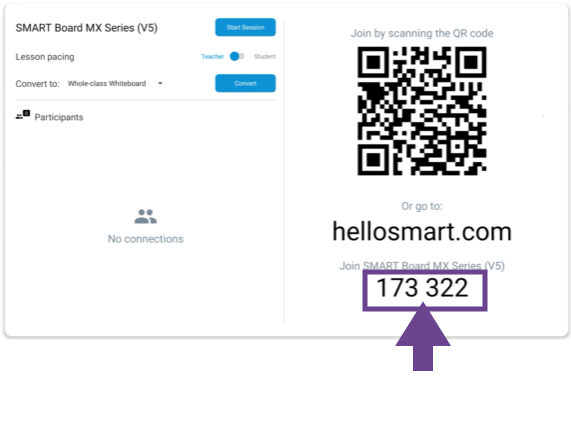
By default, the session ID appears within a floating window over the whiteboard, so participants can join when the session is in progress.
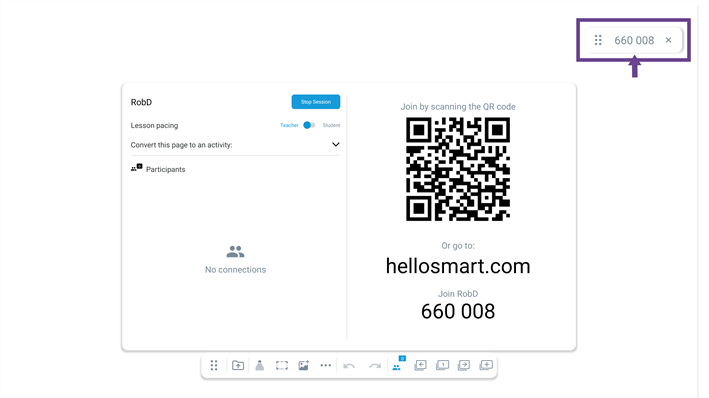
You can drag the join code window to a convenient location on the screen.
To turn the join code window on or off:
Browse to Whiteboard

More

Settings

Turn the Display Join Code option on or off.