View a connected computer’s screen (switch inputs)
Switch to the connected computer's input to view the computer’s input on the display.
Note
This section applies only if your computer is connected directly to the video input of an iQ 4 enabled display or a SMART AM60 appliance. Use the display's input menu if the computer is connected directly to the display rather than to a SMART AM60 appliance.
If you connect a computer to the display, you can show the computer's video input on the display.
You can also present the video input from a computer connected to an iQ 4 enabled SMART AM60 appliance installed in the display's accessory slot. See your display's support site for information about viewing an appliance’s input.
Note
Some features of iQ 4 are currently available only when using a SMART AM60 appliance with certain models of display. For additional information, see the latest release notes for iQ 4 system software.
To view connected computers, switch inputs using the Home screen on an iQ 4 enabled display or appliance.
To switch inputs
Tap Inputs
 .
.Tap the input you want to switch to. A green dot indicates that the input has a signal.
Note
The available inputs might vary depending on the whether you’re using an iQ 4 enabled display or a SMART AM60 appliance.
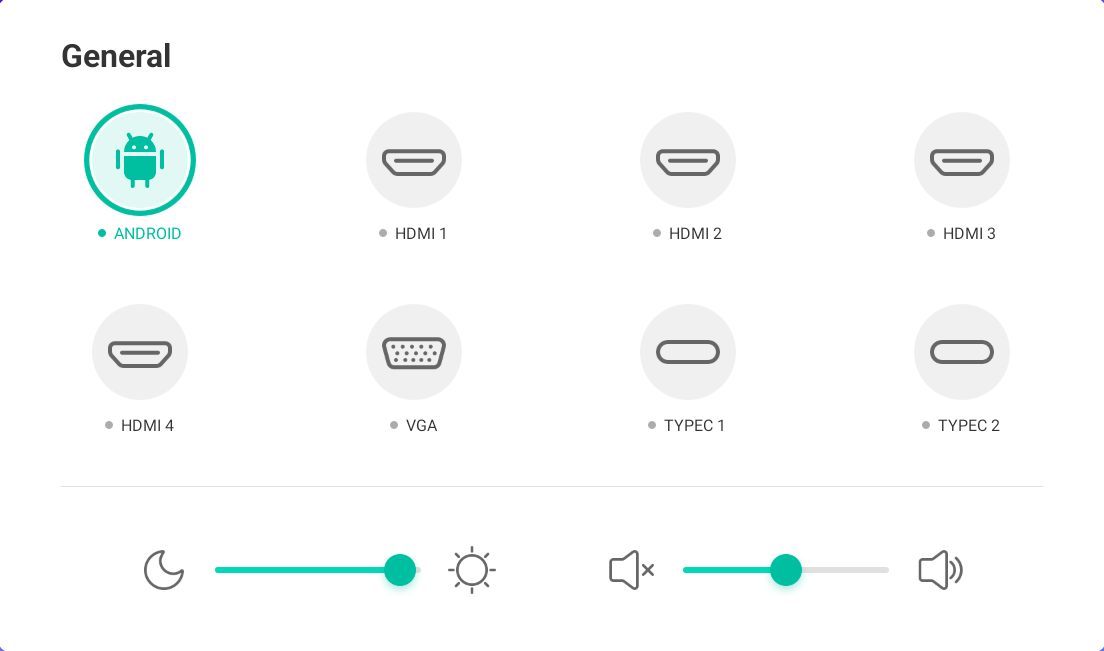
The location of the ports and connection options for your device varies depending on the display or appliance you are using. Usually you will use an HDMI port for video and sound. If you want to enable touch, you'll need to also connect a USB cable from your computer to the appropriate USB Type-B port on the display or appliance. Alternatively, you can use a suitable USB-C cable connection for audio, video, and touch.
Refer to the support page for your display or appliance to learn about connecting connect a computer to the display or appliance.
Tip
On the connected computer, download and install free SMART software such as SMART Product Drivers and Ink and SMART Notebook to take full advantage of the display's touch and ink features.