Start and manage a whiteboard file
Quickly start a new whiteboard or lesson in the Whiteboard app. You can also open an existing whiteboard or lesson file from the Files Library. Once the file is open, you can add pages, change their background, extend the page if you need more space, and delete pages you no longer want.
From the Home screen, tap Files Library
 .
.Tap New Whiteboard
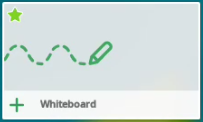 to start a new file.
to start a new file.OR
Tap the lesson or whiteboard file you want to open.
Browse to and select a page.
Tap New page
 to add a new page, a ready-made activity, an instant Shout It Out! activity, or a Whole-Class Whiteboard activity after the current page.
to add a new page, a ready-made activity, an instant Shout It Out! activity, or a Whole-Class Whiteboard activity after the current page.If you added a new page, you can select a background for the new page at the bottom of the screen.
Browse to and select a page.
Tap New page
 .
.Select External Files. The Files library opens.
You can search the library to quickly find the file you want to open or connect a USB drive to open a saved file.
Notes
To navigate between the Files Library and a connected USB, tap
 and select the file source.
and select the file source.Selecting a PDF or SMART Notebook file imports each page in the PDF or SMART Notebook file onto the whiteboard as a new page. PDF pages are imported as images.
You can choose a background from the list of available options or add a custom background by inserting an image.
To change the page’s background
Tap
 .
.Browse to and select a page.
Tap
and then tap Change background.
Select a new background and then tap the page.
To add a custom background
Open the page you want to add a background to.
Tap Insert
 .
.Search for an image on the web or select an image saved to the display.
Tap the image to add it to the page.
Select the added image and resize or move it until it fills the page.
Tap
 and then tap Lock.
and then tap Lock.The image is now locked as the background and can’t be moved.
Browse to and select a page.
Tap the page and begin to move it in any direction. The radar view appears:
Move your finger until the checkmark appears, and then remove your finger from the screen.
Tap
 .
.Browse to and select a page.
Tap
and tap Delete page.

