Getting access and signing in
It is important to set up an account before signing in. When you first set up an account, you might not see any subscription information. Subscription information appears after the subscription is activated using the unique link provided in the purchase confirmation email.
To create an account
Go to adminportal.smarttech.com and click Sign up for free.
Click Sign up in the bottom-right corner.
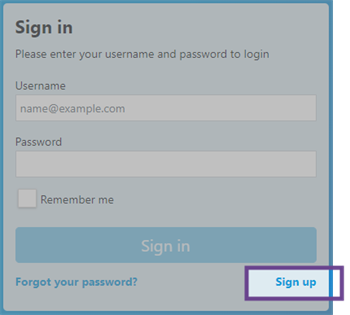
Enter your details and click Sign up. You’ll receive an email that contains further instructions.
Click the link in the email to set up a password.

After you create your password, you’re redirected to a page to finish completing your registration.
Follow the on-screen instructions to complete signing up.
To sign in to the SMART Admin Portal
Go to adminportal.smarttech.com and click SIGN IN.
Enter your user name and password.
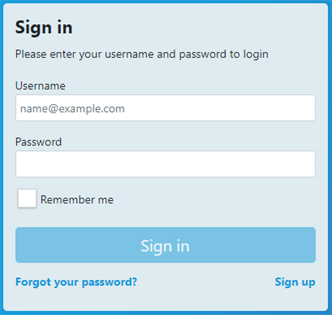
Click Sign in.
Follow the on-screen instructions to finish signing in.
After the subscription is activated using the unique link provided in the purchase confirmation email. The person who activates the subscription is considered the admin for the subscription.
An existing admin invites you to be an admin for a subscription.
Note
When you first sign in, you might not see any subscription information. Subscription information only appears in the following scenarios:
If you do not know who an existing admin is or you do not have access to purchase confirmation email, contact SMART support.
To sign out of the SMART Admin Portal
Click the profile icon next to your name in the top-right corner and select Sign out.
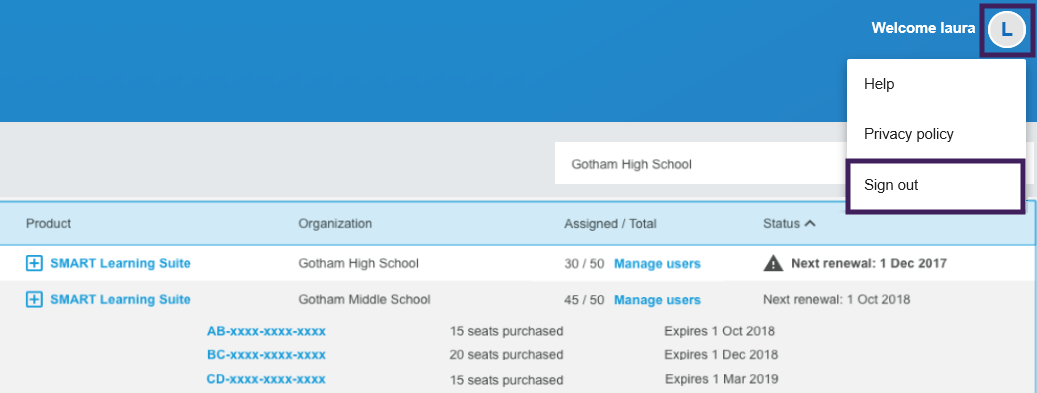
To reset your password for the SMART Admin Portal
Go to adminportal.smarttech.com and click SIGN IN.
Click Forgot your password?
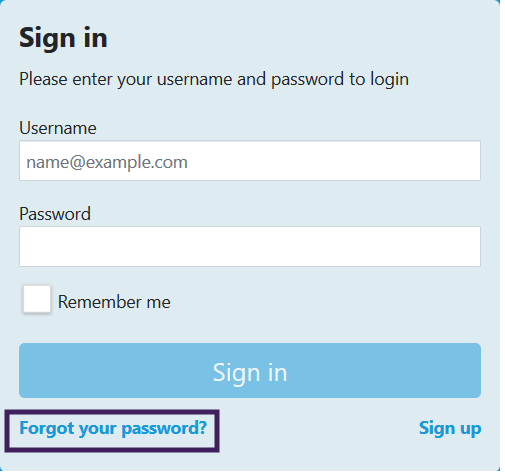
Enter your username in the Username box and click Continue.
SMART sends you an email with details for resetting your password.
Note
If you do not receive an email, check your junk folder. If you still can’t find the reset password email, contact SMART support.
In the email, locate and click the link to reset your password.
In your browser, click Reset Password.
Enter your new password in the New password box and Confirm new password box, and click Change password.