Using File manager
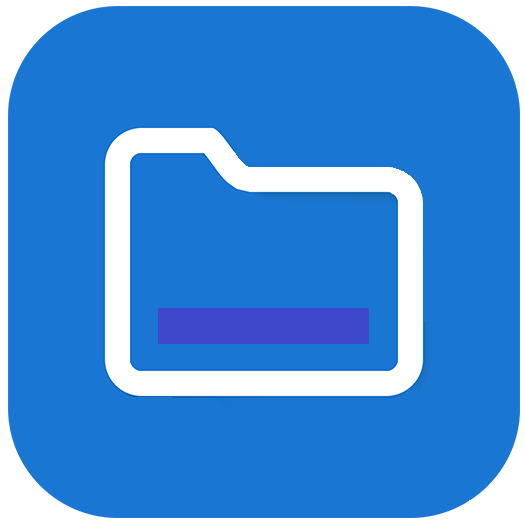
Use the File manager to access files saved on the display, on USB drives, or a cloud account. Sign into the cloud account and grant permissions before using File manager to access that account.
You can also open saved whiteboard and image files in the File manager.
Tap the All Apps icon
 in the Launcher menu at the bottom of the screen to view all apps installed on the display.
in the Launcher menu at the bottom of the screen to view all apps installed on the display.SeeLauncher
Search for and tap the File manager icon
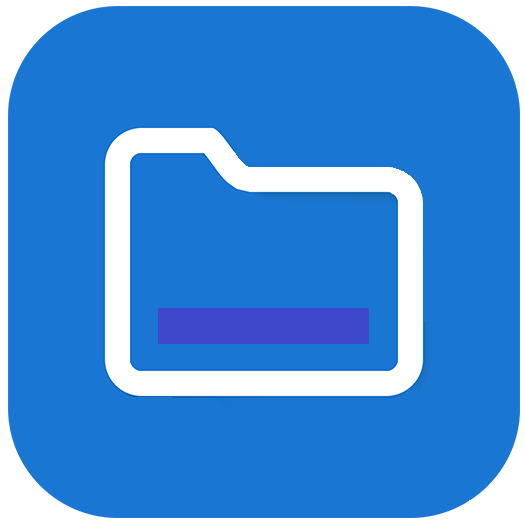 .
.File manager opens.
To view a whiteboard file saved from the Whiteboard app
In File manager, browse to the folder that contains the saved whiteboard file and double-tap it.
Note
The default folder location for saving Whiteboard files in File Manager is Whiteboard.
SeeUsing Whiteboard
Double-tap the Whiteboard file (.enb) to open it.
To view a picture, play an audio file, or watch a video
In File manager, browse to and double-tap the file.
Tip
Common storage locations for picture and video files are the DCIM, Pictures, Video Presenter, Movies, and Palette folders.
The file opens in the appropriate application.
Tip
Swipe the screen left or right to see view all the images in that folder.
To stop viewing the file
On the Launcher menu at the bottom of the screen, tap the Home icon
 .
.SeeLauncher
To move or copy a file from a USB drive to the display
Connect a USB drive to the display on the front connector panel.
Tap the All Apps icon
 in the Launcher menu at the bottom of the screen to view all apps installed on the display.
in the Launcher menu at the bottom of the screen to view all apps installed on the display.Search for and tap the File manager icon
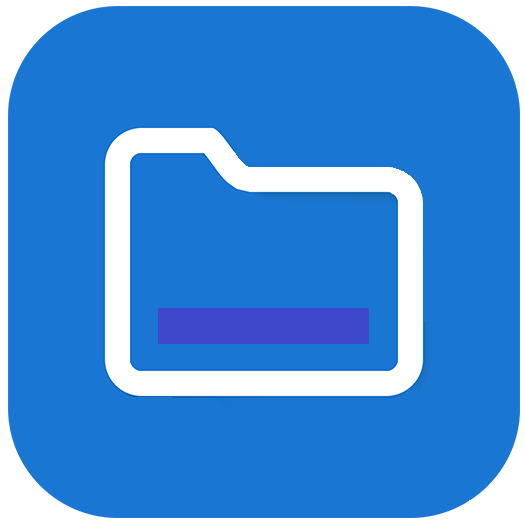 .
.File manager opens.
Tap the name of the connected USB Drive.
Browse to the files you want to move or copy.
Tap a file to select it.
OR
Tap Select to select multiple files. A check box appears next to the selected files.
Tap Cut or Copy in the bottom menu.
Note
Cut will remove the file from the USB drive, whereas Copy will leave the file on the USB drive.
Tap Storage.
Browse to the folder you want to move the file to.
Double-tap the folder to open it.
Tap Paste.
The file is copied or moved to the display.
To move or copy a file from the display to a USB drive
Connect a USB drive to the display on the front connector panel.
Tap the All Apps icon
 in the Launcher menu at the bottom of the screen to view all apps installed on the display.
in the Launcher menu at the bottom of the screen to view all apps installed on the display.Search for and tap the File manager icon
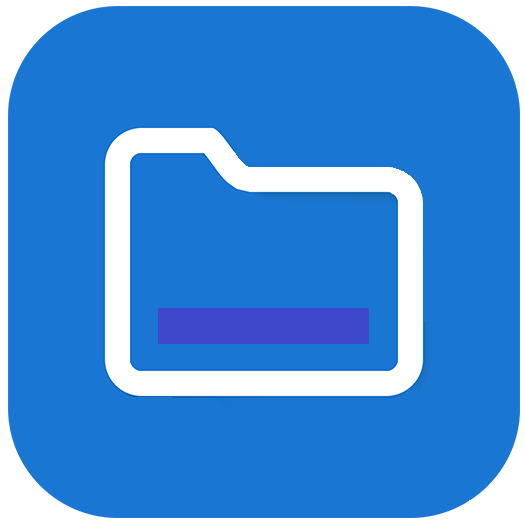 .
.File manager opens.
Tap Storage.
Browse to the files you want to move or copy.
Tap the file to select it.
OR
Tap Select to select multiple files. A check box appears next to the selected files.
Tap Cut or Copy in the bottom menu.
Note
Cut will remove the file from the display, whereas Copy will leave the file on the display.
Tap the name of the connected USB Drive.
Browse to the folder you want to move or copy the file to.
Double-tap the folder to open it.
Tap Paste.
The file is copied or moved to the USB drive.
The following procedures will require you to sign in to your Google Drive or OneDrive account (if you haven’t already done so).
To move or copy a file from a cloud drive to the display
Tap the All Apps icon
 in the Launcher menu at the bottom of the screen to view all apps installed on the display.
in the Launcher menu at the bottom of the screen to view all apps installed on the display.Search for and tap the File manager icon
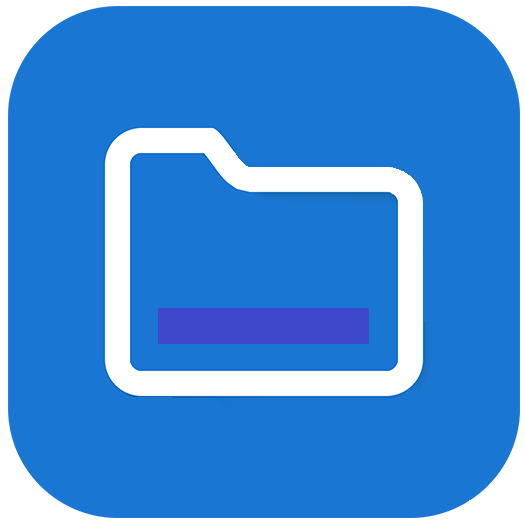 .
.File manager opens.
Tap Cloud Drive.
You can select to save from a Google Drive or OneDrive account.
Browse to the files you want to move or copy.
Tap the file to select it.
OR
Tap Select to select multiple files. A check box appears next to the selected files.
Tap Cut or Copy in the bottom menu.
Note
Cut will remove the file from the Cloud drive, whereas Copy will leave the file on the Cloud drive.
Tap Storage.
Browse to the folder you want to move the file to.
Double-tap the folder to open it.
Tap Paste.
The file is copied or moved to the display.
To move or copy a file from the display to a cloud drive
Tap the All Apps icon
 in the Launcher menu at the bottom of the screen to view all apps installed on the display.
in the Launcher menu at the bottom of the screen to view all apps installed on the display.Search for and tap the File manager icon
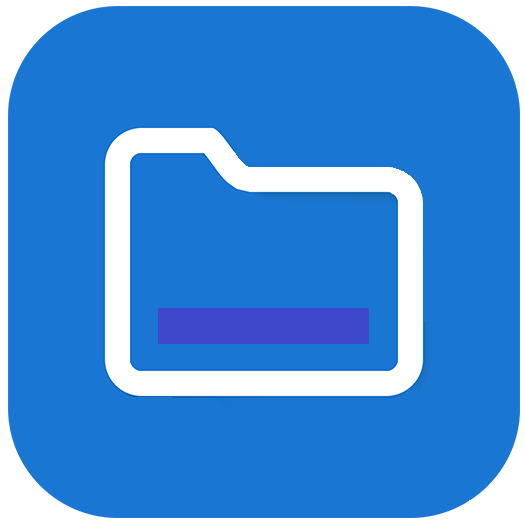 .
.File manager opens.
Tap Storage.
Browse to the files you want to move or copy.
Tap the file to select it.
OR
Tap Select to select multiple files. A check box appears next to the selected files.
Tap Cut or Copy in the bottom menu.
Note
Cut will remove the file from the display, whereas Copy will leave the file on the display.
Tap Cloud Drive.
You can select to save to a Google Drive or OneDrive account.
Browse to the folder you want to move the file to.
Double-tap the folder to open it.
Tap Paste.
The file is copied or moved to the Cloud drive.
