Using Whiteboard

You can view and erase notes, open a saved note, and save your notes to the display, a USB drive, or cloud account. You can also email a copy of your notes.
Tip
To access the Launcher while in using the Whiteboard, swipe up from the bottom of the screen.
The Whiteboard app has a number of tools and controls for accessing and managing whiteboard sessions.
Tip
Swipe up from the bottom of the screen to access the launcher when viewing a whiteboard file.
Tool | Icon | Description |
|---|---|---|
Menu tools Tap the Menu icon | ||
New | 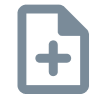 | Start a new whiteboard. |
Open | 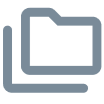 | Open a whiteboard saved on the display, from a USB drive, or a cloud account. |
Open in list |  | View tiles of whiteboard files saved in File manager. |
Save |  | Save a new whiteboard file to the display, to a USB drive, or a cloud account. Saves all pages into one whiteboard file in .enb format. Saving the current whiteboard file will replaces previously saved versions. |
Save As |  | Rename the current whiteboard and save it without overwriting a previously saved version. |
 | Import a file from a USB drive or a cloud drive- onto the whiteboard page. Supported file formats include .img, .pdf, .svg, and .iwb, and more. | |
 | Export all the whiteboard pages into sequentially-numbered .png files or as a single .pdf file. Supported file formats are .img, .pdf, .svg, and .iwb. | |
Theme |  | Add templates, grids, preset lines, or a background image to the whiteboard, or change the background’s color. |
Share | 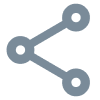 | Choose an option for sharing a whiteboard file with other user’s devices (including using Quick share). |
 | Access options for configuring the eraser mode, enabling multi-finger writing, enabling the display brightness to adjust automatically when writing, and customizing which tools appear in the toolbar. | |
Other controls | ||
Menu |  | Access a menu of tools for saving and sharing. |
Exit | 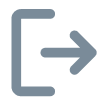 | Exits the Whiteboard app. |
QR code | 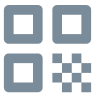 | Share the whiteboard using a QR code. Note The shared whiteboard image doesn't update to reflect changes made after it was shared. |
Navigation tools | ||
Add a page |  | Add a new page to the current whiteboard. |
Previous |  | Return to the previous page. |
Next |  | Advance to the next page. |
Page number | 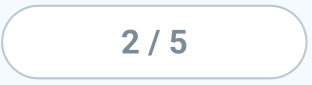 | Shows the current page number and enables you to go to a specific page or delete pages. Tap the box to expand and see all pages in the file. |
The Whiteboard has several tools for drawing and erasing.
Tool | Icon | Description |
|---|---|---|
Select |  | Select objects and manipulate them by moving, rotating, resizing, copying, or deleting them. Options are also available for adding color to an object, converting objects to text, changing an object’s orientation, arranging the order of objects, copying or deleting an object, and more. |
Pen |  | Change ink color and choose from a variety of pen styles. Tap the Pen tool to select it, then tap again to change its color. You can use a pen or finger to write or draw on the whiteboard. Note Dual-pen writing is supported when multi-finger writing is enabled in settings (see Settings), allowing users to write with different colors or pen styles at the same time in partition mode. |
Eraser |  | Use the Eraser tool to erase digital ink and objects on a whiteboard. You can use a pen or finger to erase ink. Tap on the Eraser to select it, then tap again to show the slider. Drag the slider to change the eraser size. From the Menu, tap Settings to change the eraser mode. |
Clean all |  | Delete all the current whiteboard page's contents with one touch. Tap Clean All only when you are sure you want to clear the board: you won’t be prompted to confirm this selection before the board is cleared. This feature also clears any objects you've added. |
Undo |  | Reverse the effect of the last action. |
Redo |  | Reinstate the last action reversed with the Undo command. |
More |  | Add tools to a whiteboard including different rulers, two-and three-dimensional geometric shapes you can fill and change color, tables you can draw within and change cell sizes, mind maps, and more. |
On the display’s Home screen, tap the Whiteboard icon
 .
.OR
Tap the New icon
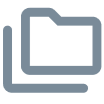 in an open whiteboard.
in an open whiteboard.A new whiteboard appears.
You can change the whiteboard’s background. If a whiteboard has multiple pages, each page can have a different background. When you export or share the whiteboard, the background you’ve selected also appears.
To change the whiteboard’s background
Tap the Menu icon
 .
.Tap the Theme icon
 .
.Tap Template and select a background from the templates provided.
OR
Tap Background and change the whiteboard’s background color, or upload an image to the background.
The background appears.
Notes
The whiteboard will save the image background for later use. Delete unused images by tapping the Trash icon in the corner of the image.
When adding a new page, the background theme of the current page applies to the new page.
Tap the Select tool icon .
.
Use two fingers to pinch to zoom in.

Use two fingers to pinch to zoom out.

You can easily continue from where you left off in a saved whiteboard.
Tap the Whiteboard icon
 .
.Tap the Menu icon
 .
.Tap the Open icon
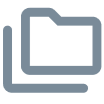 .
.The Storage dialog appears.
Browse to and tap the whiteboard you want to open.
You can open a file from the display, a USB drive, or a cloud account.
Tap OK.
You can save a whiteboard.
To save a new whiteboard
Tap the Save icon
 .
.The Storage dialog appears.
Browse to where you want to save the new file.
Notes
You can save a file to the display, a USB drive, or to a cloud account.
The Whiteboard pages are saved as an .enb file. To convert the file into a different format, tap Export.
Type a name for the file in the File name box.
Tap OK.
To save an existing whiteboard
Tap the Save icon
 .
.
To save an existing whiteboard with a new name or location
Tap the Save As icon
 .
.The Storage dialog appears.
Browse to where you want to save the new file.
Type a name for the file in the File name box.
Tap OK.
You can import or export a whiteboard.
To import a whiteboard
Tap the Menu icon

Tap the Import icon
 .
.Select the file type you want to import (supported formats include img, .pdf, .svg, and .iwb).
Browse to and select the file.
Tap OK
Note
The imported file is added to the existing whiteboard file as an image.
To export a whiteboard
Tap the Menu icon
 .
.Tap the Export icon
 .
.Select the file type for the export (supported formats include .img, .pdf, .svg, and .iwb).
Browse to where you want to save the file.
Note
You can rename a file by tapping the name and using the on-screen keyboard.
Tap OK.
If your mobile device has a QR code scanner, it can open an image of the whiteboard in a web browser.
Note
The shared whiteboard image doesn't update to reflect changes made after it was shared.
To share a whiteboard note
Tap the Menu icon
 .
.Tap the QR code icon
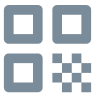 .
.Scan the QR code with your mobile device.
You’re prompted to open the whiteboard image in your device’s browser.
When the image appears, you can save the image to your mobile device or share the image with others.
In whiteboard settings, you can change the eraser mode, enable multi-finger writing or automatic brightness, customize the toolbar, and more.
To change a whiteboard setting
Tap the Menu icon
 .
.Tap the Settings icon
 and browse to the setting you want to change.
and browse to the setting you want to change.