Navigating the display’s home screen
This image shows the Home screen and its features. Return to the Home screen anytime by tapping the Home button in the toolbar.
Tap a Home screen element’s label in this diagram to learn more about the feature:
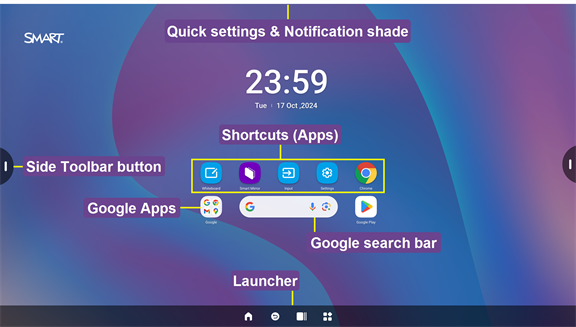
The display’s Home screen features a number of on-screen menus and controls.
Swipe down from the top of the screen to view the Quick Settings & Notification shade. From here you can view system notifications or access some quick functions.
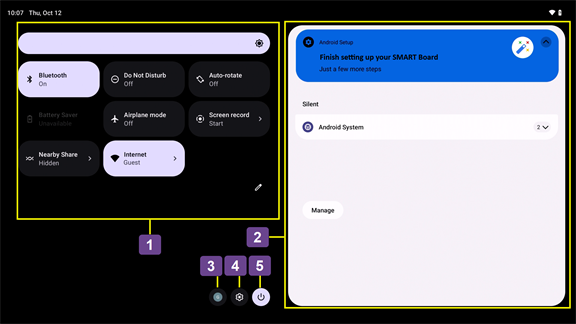
No. | Description | Notes |
|---|---|---|
1 | Access settings you change often. |
|
2 | View notifications and messages from outside an app’s interface to provide information about reminders, alerts, or other information about an app. |
|
3 | Change a user or add a new user | You can create multiple user profiles so you can share use of the display with other people. Each user profile has a personal space on the display for custom Home screens, accounts, apps, settings, and more. If you are already signed in to your user account, you can change your user settings. To select a user
To add additional users Tip If the options to enable another user don’t appear, go to Settings
|
4 | Settings | Access the display’s settings, where you can configure network and internet connections, installed apps (including notifications), sound and display settings, change the wallpaper, and more. |
5 | Power | Turn off or restart the display. |
From the Launcher, you can return to the Home screen, return to a previous screen, access preview tiles of running apps, and access the All apps menu.
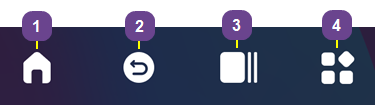
No. | Command | Function | Notes |
|---|---|---|---|
1 | Home | Open the Home screen. | N/A |
2 | Back | Return to the previous screen in the display’s Android system. | N/A |
3 | Recents | Shows a preview tile of each running app. | |
4 | All Apps | In the All Apps menu, you can access a suite of apps installed on the display (including the display’s settings). | N/A |
From the side Toolbar, you can access a number of commonly used display controls, including the Inputs menu, and the Widgets menu featuring the display’s .
To open the side Toolbar, tap either of the side Toolbar menu buttons on either side of the screen.
on either side of the screen.
Tip
Tap the screen if the side Toolbar buttons aren’t displayed.
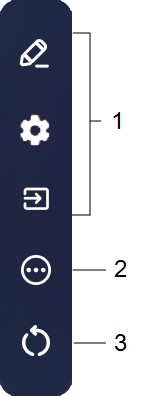
No. | Command | Description | Notes |
|---|---|---|---|
1 | Favorite | If you have a that you use regularly, you can pin it to the Tool bar menu to make it easy to find from the Home screen. | |
2 | Widgets menu | In the Widgets menu, you can access the calculator, timer, stopwatch, and other . | |
3 | Clean Up | Starting Clean Up feature will log you out of all browser sessions, close applications, and clear app data for the next user.. | N/A |
You can pin up to four of your favorite to the side Toolbar to make them easier to find from the Home screen.
To pin a to the side Toolbar
Open the side Toolbar.
Tap the More icon
 .
.The Widgets menu appears.
Tap Edit or tap and hold on any tool icon until the + and – symbols appear next to the icons.
Tap + or press and drag a to pin it to the side Toolbar menu.
You can pin a maximum of four to the side Toolbar menu.
To remove a from the side Toolbar
Open the side Toolbar.
Tap the More icon
 .
.The Tools menu appears.
Tap Edit or press and hold any icon until the + and – symbols appear next to the icons.
Tap – or drag a tool back to the Widgets menu.
You can also tap Reset to display the default list of in the Toolbar.
You can change the Home screen’s background to personalize the display. You can also add widgets for installed apps to the Home screen and access Home screen settings.
To change the Home screen’s background
From the Home screen, press and hold anywhere on the background.
The Home screen customization options appear.
Tap Wallpaper & style.
Select a new wallpaper. You can also enable Dark theme and Themed icons.
SeeWallpaper
To add widgets to the Home screen
From the Home screen, press and hold on the screen.
Tap Widgets.
A list of apps appears, such as Calendar, Chrome, Clock, and more.
Browse the apps (scroll up or down) and tap a category to expand the list of widget options.
Press and hold a widget, and then drag the widget to a new position on the Home screen.
Tip
To remove a widget from the Home screen, press and hold the widget, and then drag it to the Remove area of the screen.
To access the Home screen settings
From the Home screen, press and hold on the screen.
Tap Home settings.
Select a Home screen setting to configure.
The display includes a Google Chrome web browser you can use as you would on your computer or mobile device. Refer to the Help in the browser.
 .
. System
System