Adjusting Device manager settings
Open the Side menu by tapping either of the menu buttons
 on either side of the screen.
on either side of the screen.Tap the Device manager settings
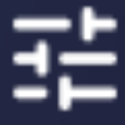 icon.
icon.The Device manager settings dialog appears.
To exit display settings, press the Home![]() button on the front control panel.
button on the front control panel.
Option | Values | Function | Notes |
|---|---|---|---|
| |||
| 0 to 100 | Sets the overall brightness of the image. | N/A |
| On Off | Automatically adjusts the screen brightness based on the environmental lighting. | N/A |
| On Off | Automatically adjusts the screen brightness based on the video content. | N/A |
| None Sketch Kraft paper Rice paper Watercolor paper | Sets the background to resemble the appearance of different types of paper. | Select an option to make text clearer and easier to read by varying the contrast between text and the background. |
| Standard Warm Cold Custom | Sets the color temperature of the image. | Warm color temperatures will appear more reddish, while cool color temperatures appear more blueish. |
| N/A | Options for configuring advanced color temperature settings. | N/A |
| 0 to 100 | Sets the difference in brightness between the lightest and darkest parts of the image. | N/A |
| 0 to 255 | Sets the intensity of red light in the screen image. | N/A |
| 0 to 255 | Sets the intensity of green light in the screen image. | N/A |
| 0 to 255 | Sets the intensity of blue light in the screen image. | N/A |
| On Off | Reduces the intensity of blue light in the screen image to relieve eye fatigue. | N/A |
| |||
| On Off | Select to show or hide the Compass menu button on the display’s screen. SeeCompass | N/A |
| On Off | Options for configuring the Compass menu’s on-screen visibility. | N/A |
| 5 Seconds (default) 10 Seconds 15 Seconds 30 Seconds | Select how long the Compass menu remains open before automatically closing. | N/A |
| Folded into small circles Fade away | Select whether the Compass menu icon remains visible when the menu closes. | N/A |
| |||
| 1280 × 720 (default) 1920 × 1080 |
| N/A |
| 0 to 120 numerical adjustment, default is 45 mins. |
| N/A |
| Media sound (default) Microphone sound Media sound + Microphone |
| N/A |
| |||
| On Off | Use the pen to write on the screen to enter the annotation mode. | N/A |
| On Off | After clicking on the text box, the content can be entered using the pen, thus replacing the previous typing input method. | N/A |
Option | Values | Function | Notes |
|---|---|---|---|
| N/A | N/A | N/A |
| N/A | Select a microphone if connected. | N/A |
| N/A | Select a camera if connected. | N/A |
Option | Values | Function | Notes |
|---|---|---|---|
| [Screen settings] | Configure screen settings when viewing the image from a connected computer or other device’s input on the display. | N/A |
| On Off | Enables or disables the in-built Android system software. This may be useful for environments that use only connected devices. | N/A |
Option | Values | Function | Notes |
|---|---|---|---|
| |||
| On Off | Enables or disables the display’s ability to download and install updates to the display’s system firmware. | |
| N/A | Shows the current version of the display’s firmware. You can also manually check for updates to the display’s firmware. If an update is available, a message appears on screen and asks whether the user wishes to install it. Note The display must be connected to the internet to check for system firmware updates. | N/A |
| N/A | Update your display using a USB drive. | |
| On Off | When enabled, updates to the display's firmware will automatically be installed after an update is downloaded to the display. | N/A |
| |||
| N/A | Copy diagnostic logs to a USB drive. | N/A |
 Display
Display Display Brightness
Display Brightness