Updating system firmware
The display checks for firmware updates automatically when its turned on, provided the display is connected to the internet. The display notifies you when a firmware update is available.
To apply a firmware update
After turning on the display, a dialog appears on the screen asking if you want to update the display’s firmware.
Click OK to update the display’s firmware.
Note
The display may restart a number of times when a firmware update is applied.
OR
Click Cancel to update the firmware later.
To apply a firmware update from settings
Open the Side menu by tapping either of the menu buttons
 on either side of the screen.
on either side of the screen.Tap the Device manager settings
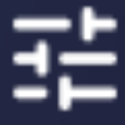 icon.
icon.The Device manager settings dialog appears.
Tap System
System update
Check for Updates.
A message lets you know whether an update is available.
If an update is available and you’d like to apply it, click OK. The display downloads and applies the firmware update.
Note
The display may restart a number of times when a firmware update is applied.
You can download system firmware updates from the display’s downloads page and update the display’s firmware manually using a USB drive.
SeeDownloads
Note
Instructions for downloading and installing system firmware updates are provided on the firmware downloads page.
You can find the display's current firmware version by going to Settings


SeeAbout