Inserting online videos
Requires a SMART Learning Suite subscription
Use the Video Search add-on in SMART Notebook to search for YouTube or other online videos or paste a link and add videos into Notebook pages.
To access the Video Search add-on
Tap Add-ons
 , and then tap Video Search.
, and then tap Video Search.Note
If the add-on isn’t visible, you may need to enable it. See Enabling and disabling add-ons.
To search for and insert a video
In the Add-ons
 tab, click Video Search.
tab, click Video Search. Click Search to open the Video Search dialog box.
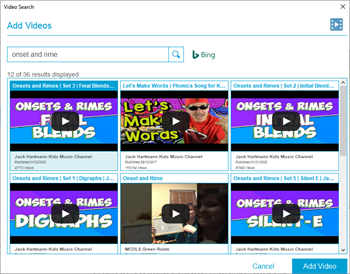
Type a keyword for the video into the Search videos box, and then tap Search.
Select the video you want to insert and tap Add video to insert it in the lesson page. Once inserted, you can move and resize the video.
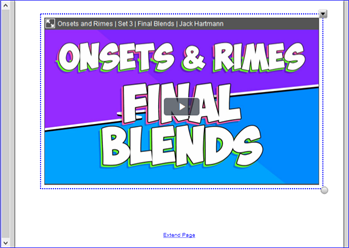
Keywords |
|