Using SMART Notebook 20 at home
With an active subscription to SMART Learning Suite, you can use SMART Notebook software on the computer in your classroom and on your computer at home. There are two ways a subscription to SMART Notebook gets activated:
SMART Account email
Product key
How you activate the full version of SMART Notebook on your home computer depends on the method used to activate your access to SMART Notebook.
Before you can determine which method to use for activating access to SMART Notebook on your home computer, you need to find out how your access is set up.
To find your access setup type
- Open SMART Notebook software on the computer you usually use Notebook on, such as the one in your classroom.
In the Notebook menu, select Help > Software Activation.
The SMART Software Activation window opens.
Under the Product Key column, if your access is set up with your SMART Account, it means you can use SMART Notebook on any computer, as long as you sign in to your SMART Account after opening the software. If you don’t sign in, you’ll only have access to SMART Notebook Basic and some of the software’s premium features will be disabled.
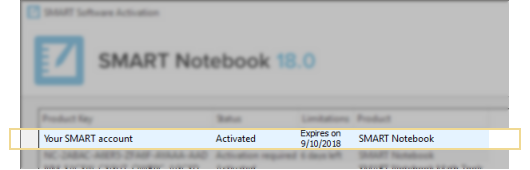
If your access is set up with a product key, like the one below, your access may be limited to that computer specifically.
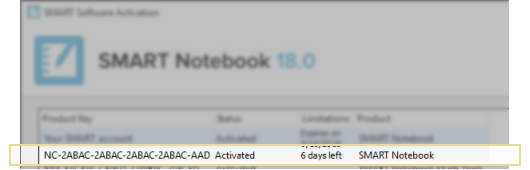
If you want to have the flexibility of using SMART Notebook on multiple computers, speak to your school’s administrator or the person in charge of managing the subscription.
After you’ve determined how your access is set up, you can activate a home copy of SMART Notebook. First, you’ll need to download SMART Notebook then use one of the procedures provided below that applies to your situation.
To download SMART Notebook 20
On the computer you want to use SMART Notebook 20 on, visit smarttech.com/products/education-software/smart-learning-suite/download.
Under Download Type, select I’ve already purchased a license.
Select whether or not you’d like to receive emails from SMART.
Choose your operating system.
Click Download and follow the on-screen instructions to complete the download on your machine.
Check how your access is set up to confirm which of the next procedures to follow for activating SMART Notebook
To activate SMART Notebook when your access is set up with your SMART Account
Open SMART Notebook.
Sign in to your SMART Account to access all the features.
If you don’t sign in, you will only be able to use SMART Notebook Basic.
To activate SMART Notebook when your access is set up with a product key
Open SMART Notebook.
From the Notebook menu, click Help > Software Activation and follow the prompts to enter in the product key that your school administrator provided you with.
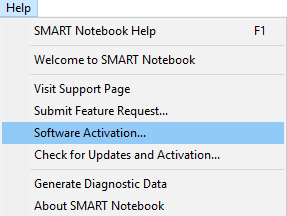
Keywords |
|