Sharing lesson files wirelessly to a SMART Board with iQ
Use SMART Notebook’s sharing features to wirelessly share your lesson files to the SMART Board with iQ. Once your files are shared to the board, you can use the board’s embedded Player app to open it and start presenting the file immediately.
Important
As of iQ system software 3.6, this feature has been discontinued and replaced with an improved sharing feature. You can either upgrade your copy of SMART Notebook to the latest version to use the new share feature, or use the share using a link option in your current copy of SMART Notebook.
To share a Notebook file with a SMART Board
On the SMART Board display with iQ, open the Notebook Player app.
From the SMART Notebook menu, select File > Share.
The Share dialog box opens.

Select Share with a SMART Board.
Choose the SMART Board to which you wish to connect from the drop-down menu.
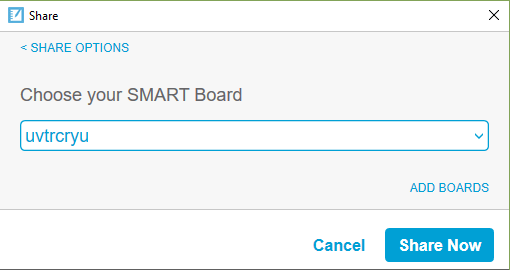
OR
If the SMART Board you want to connect to is not listed, tap ADD BOARDS and enter the SMART Board’s 4-digit code.
Tip
To find the code for your SMART Board, tap
 located in the top-left corner of the SMART Board to locate its code.
located in the top-left corner of the SMART Board to locate its code.Select Share Now.
On the display, select the file in the Notebook Player app library you shared with the board to start delivering your lesson.
Keywords |
|