This version has been discontinued, but a newer version is available. You can download the newer version by visiting the downloads page. Some software requires a subscription.
SMART Notebook software uses a technology called TLS 1.0 and 1.1 to protect your data when it's sent over the internet. However, these older technologies now have some weaknesses that make it susceptible to attacks by malicious agents. To ensure your data continues to be safe while using SMART software, SMART Notebook is phasing out the use of TLS 1.0 and 1.1 and implementing new protections.
To avoid potential disruptions and stay aligned with best security practices, SMART recommends updating to SMART Notebook 23 by December 31, 2023. If you don't update by this date, you will see an error message saying, "Trial period has expired" even if you have an active SMART Notebook Plus (SMART Learning Suite) subscription.
To update to SMART Notebook
Follow the links below for complete instructions on deploying an update or using the SMART Product Updater to update SMART software.
For individual installations and updates using the SMART Product Updater, see this support topic.
For deploying updates to Windows or Mac computers: See the Updating the software chapter of the deployment guide for your operating system. To find the deployment guides, visit the Documents page.
Benefits of upgrading
Beyond ensuring your data is secure, SMART Notebook 23 also gives users several improvements that will enhance the user experience. To learn about the new features that come with the latest version, SMART Notebook 23, see the release notes.
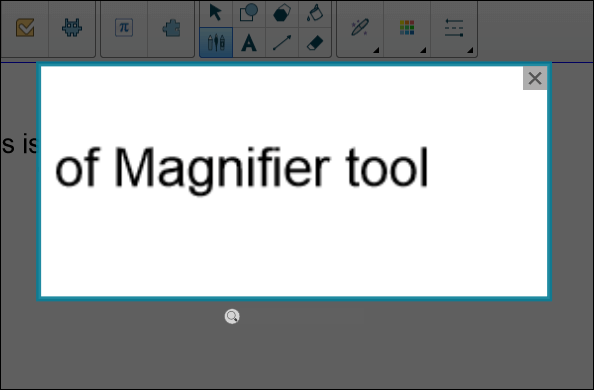
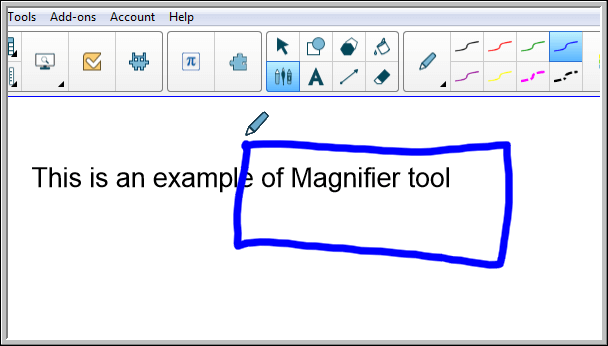
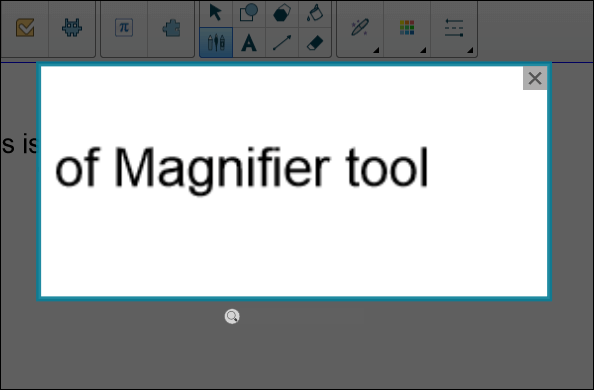
 in the Magnifier tool’s upper right corner.
in the Magnifier tool’s upper right corner.