For technical specialists: enabling Canvas integration for teachers (LTI 1.3)
This integration is currently available only in the SMART Global Service Region.
Lumio Spark plan required.
If you’re a technical specialist in charge of deploying SMART software at your organization, you can enable Canvas integration for all teachers in your organization’s Canvas account. After you enable integration, teachers can manage and deliver Lumio lessons directly from Canvas rather than opening a separate browser tab.
Follow this process to set up Lumio’s LTI 1.3 integration with Canvas. Activate the Developer Key first, then add the app for Canvas users.
To activate the Developer Key for the Lumio app
Sign in to Canvas as an LMS administrator.
In the main navigation menu, click Admin
 and select your organization’s account.
and select your organization’s account.In the expanded menu, select Developer Keys.
Select the Inherited tab at the top.
In the search box, type
Lumio. Verify the key ID is170000000001856.In the State column, click the switch to the on
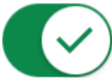 position to activate the key.
position to activate the key.
To add the Lumio app for Canvas users
Sign in to Canvas as an LMS administrator.
Note
Make sure the Lumio Developer Key is activated first.
In the main navigation menu, click Admin
 and select your organization’s account.
and select your organization’s account.In the expanded menu, select Settings.
Select the Apps tab, then View App Configuration.
Click +App
 .
.For Configuration type, select By Client ID.
For Client ID, enter the key ID:
170000000001856.Click Submit, then Install.
On the External Apps page, find the Lumio app just installed.
All Canvas users can now see the Lumio app in their course navigation and can start using Lumio directly from Canvas.
Lumio requires that third-party cookies be enabled or cross-site tracking be disabled in your browser. Some browsers block these by default.
Allow pop-ups from Lumio to ensure you can sign in.
Important