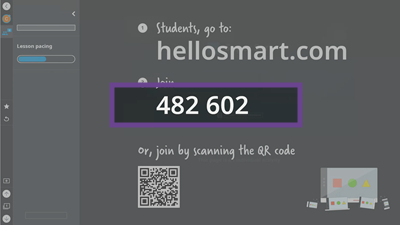Connecting student devices to the SMART Whiteboard
After students have connected to the SMART Whiteboard, they can follow along with a copy of the lesson you're delivering, complete activities, and participate in games and assessments. There are two ways students can connect to the whiteboard:
Hellosmart.com: Students go to hellosmart.com in a browser on their device. They will need to enter in the class ID.
QR code: Students scan the QR code with their device.
After using one of these methods, students can either connect as a guest or sign in using their school email address.
When students sign in, their screen names and a list of the lessons they have previously connected to are saved, enabling them to connect more quickly in the future.
If this is the first time a student has signed in, learn how help them create a SMART Account using their school email.
To help students sign into a class
Have students go to hellosmart.com in a web browser or scan the QR code shown on the display.
Students tap Sign in.
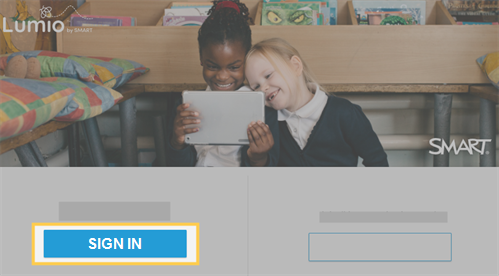
The Sign in dialog appears with a student’s saved email address.
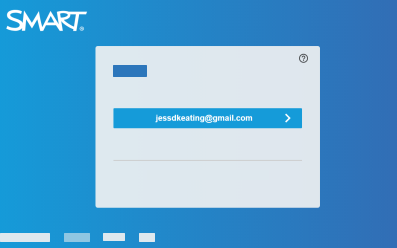
Students select their email address.
The student homepage opens.
Students enter the class ID shown on the display to connect to the whiteboard.
If students aren’t able to create an account and sign in, you can have them join as a guest.
To help students join a class as a guest for the first time
Go to hellosmart.com in a web browser or scan the QR code shown on the display.
The student homepage appears. It displays first-time sign-in options.
Students tap JOIN AS A GUEST.
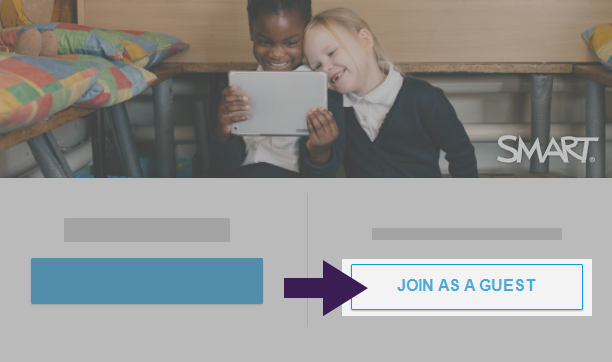 The Class ID dialog appears.
The Class ID dialog appears.Type the class ID (which appears on the display) into the text box and tap Next.
The Your name dialog appears.
Students type their name using alphanumeric characters only in the text box. (Graphical characters are not supported.)
Tap Join as a guest.
To help students join a class, you’ll need to provide them with your class ID. The class ID is found in the class panel. Tap to open the class panel, then tap
to open the class panel, then tap .
.