Managing your class
With the class panel, you can manage your class by controlling lesson pacing, seeing which students are connected with their devices, and removing students who shouldn't be connected.
Tap  in the Whiteboard app to open the class panel and reveal its features and controls.
in the Whiteboard app to open the class panel and reveal its features and controls.
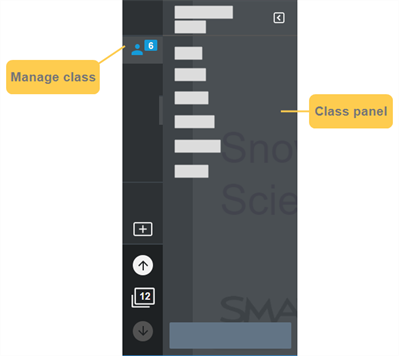
To help students join a class, you’ll need to provide them with your class ID. The class ID is found in the class panel. Tap to open the class panel, then tap
to open the class panel, then tap .
.
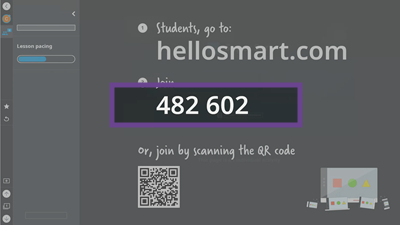
Use the lesson pacing feature to control lesson navigation on connected student devices. Have students follow along as you turn pages for synchronous learning, or allow them to navigate independently for asynchronous learning. Once students are connected to an activity, you can determine the lesson pacing you want to use.
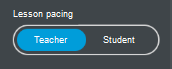
Pacing type | Description |
|---|---|
Teacher pacing | When teacher pacing is on, students see the activity and any other pages in the lesson file on their devices, but they can't turn pages independently. They follow along page by page as you guide them through the lesson on the display. When you turn to an activity page, students can start the activity. They can continue playing until you turn the page. |
Student pacing | When student pacing is on, students can turn pages independently, starting and completing activities at their own pace. Student pacing is especially useful if your lesson includes a series of presentation pages that you use to explain a concept followed by a series of activity pages where students test their knowledge of the concept you've just taught. When you finish using your presentation pages to teach about a concept, turn student pacing on to allow students to play through the activity pages you've set up, working at their own pace. Because students are able to navigate and play activities independently on their devices, you are free to move around the classroom, providing guidance and feedback to individual students. |
Use the class list to see which students are connected to your class and the Edit Class List button to remove students from your class.
To see which students are connected
Tap
 to open the class panel.
to open the class panel.A list of connected students appears:
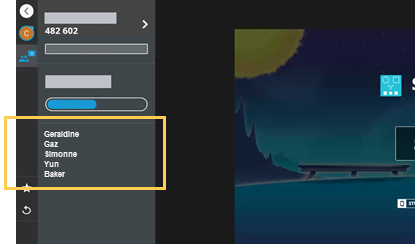
To remove students
In the Delivery mode command bar, tap
 .
.The class panel opens.
Select Edit.
Check boxes next to the names of all connected students appear in the class panel.
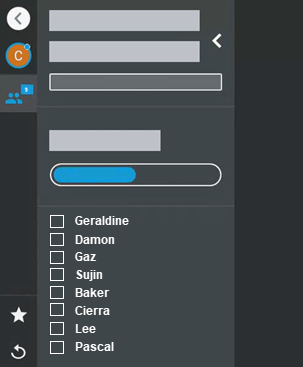
Select the students you wish to remove, then select Remove.
The selected students are removed from the activity.