Add ready-made organizers, manipulatives, or exit-tickets
Use graphic organizers and manipulatives to help students activate prior knowledge or question and reflect on what they've learned. You can also add an exit ticket activity to prompt students to share and reflect on what they've learned.
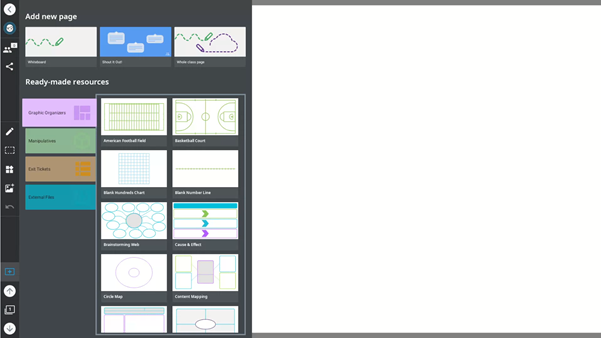
Tap Files
 .
.Tap Whiteboard or Ready-made resources to create a new whiteboard file.
Tip
Tap the star icon to pin these items to the Home screen for quick access.
OR
Open an existing whiteboard or lesson file and tap New page
 .
.Select Graphic Organizer or Manipulative. A list of available graphic organizers or manipulatives are shown for you to choose from.
Tap the ready-made activity you want to add.
Exit tickets are ready-made activities that prompt students to share what they've learned and respond to questions about the lesson. Use exit tickets during or at the conclusion of a lesson to deliver instant polls and assessments of students.
Note
Exit tickets are a device-enabled activity. Make sure students are connected to the activity before starting.
To use an exit ticket
Tap Files
 .
.Tap Whiteboard or Ready-made resources to create a new whiteboard file.
Tip
Tap the star icon to pin these items to the Home screen for quick access.
OR
Open an existing whiteboard or lesson file and tap New page
 .
.Select Exit Tickets. A list of available exit tickets appears.
Choose one of the following ready-made exit tickets:
Agree/Disagree
Ask students to assess the validity of the statement.
Facts/Questions
Prompt students to record their comprehension by giving three facts, two questions, and one opinion about the subject.
How do you feel?
Assess how students feel about the subject and how confident they are in their understanding.
KWLQ
Asks students what they know, what they want to know, what they learned, and what they have questions about.
Plus/Minus
Have students offer pluses, minuses, and interesting takeaways from the subject.
True/False
Ask students if they think the statement is true or false.
What did you learn?
Prompt students to explain what they learned about the subject.
What do you know?
Ask students what they already know about the subject.
What do you want to know?
Ask students what they want to know about the subject.
Tap Start for Class when you're ready to start the assessment or survey.
Students with connected devices can now add their responses.