Using Lumio on the display
A Lumio app is available on the display that lets you open your Lumio lessons and deliver them as if you were using Lumio directly in a browser. Alternatively, you can sign in to the display with your SMART Account (the same account you use to sign in to Lumio) and access your Lumio lessons from the Files Library.
The following table summarizes each option to help you choose which method will best suite your needs.
Option | Description |
|---|---|
The Lumio app | When you open the app for the first time, you will be prompted to sign in to Lumio. Once signed in, you’ll get the same view as you would when signing in using a browser. You can access your different libraries and delivered lessons in the Class Sessions tab. When you deliver a new session of a live lesson, you’ll have access to all the tools you’re used to using when delivering from a browser. Some benefits of using this app include:
|
The File Library | When you sign in to the display with your SMART Account, if that account is connected to Lumio, you’ll see a Lumio folder in the Files Library. This folder shows all of your available lessons 1 from your My Library tab in Lumio. When you open a lesson from this folder, it opens in the Whiteboard app. You can use all the Whiteboard tools to interact with the lesson and have students connect to the whiteboard to contribute. Note Any changes made to the lesson are automatically saved to the original lesson file in your Lumio library. At this time, the Whiteboard app does not support delivering lessons as sessions or opening existing sessions. If you want to use the Lumio Class Sessions feature, use the Lumio app on the display. |
Opening and using the Lumio app
To open the Lumio app, tap Apps

 . If this is the first time using the app, you’ll need to sign in to Lumio using your SMART Account.
. If this is the first time using the app, you’ll need to sign in to Lumio using your SMART Account.
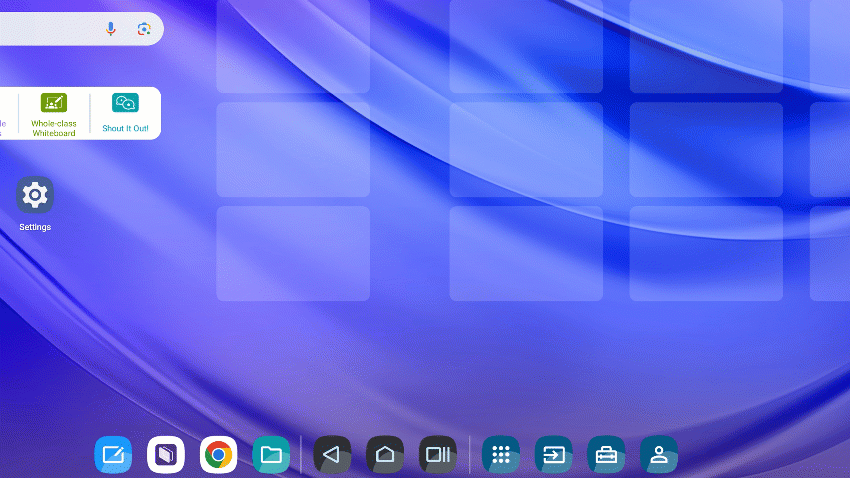
Once signed in, you can use Lumio as you would from a browser. Visit the Lumio support page to learn more.
Tips
Pin the app by pressing and dragging it to the home screen.
When you are finished working at the display, remember to sign out of your SMART Account (or the Lumio app itself if you didn’t sign in to the display using your SMART Account) so that others can’t access your files if they use the display.
Connecting the File Library to your Lumio library
When you sign in to the display with your SMART Account, if that account is connected to Lumio, you’ll see a Lumio folder in the Files Library:
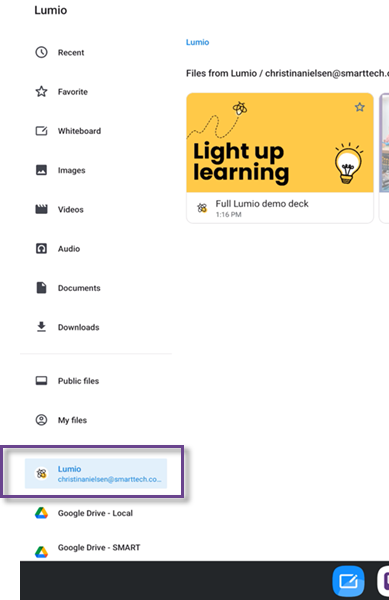
This Lumio folder synchronizes with your Lumio files library. Tap a lesson to open it in the Whiteboard app and deliver it. If prompted, set the default save location for whiteboard files:
Lumio account: Any new whiteboard files you create will automatically be saved to your Lumio folder and synchronized to your Lumio files library. If you select this option, your whiteboard files will be available on any display when you sign in with your SMART Account.
Local files: Any new whiteboard files you create will be saved here as .notebook files. Lumio files opened in the Whiteboard app will continue to save to the Lumio folder and be synchronized with your Lumio files library.
Note
You can also change the default save location for Whiteboard files by navigating to Whiteboard




