Content and file management
You can open and save many types of files on the display, such as whiteboard files, documents, PDFs, images, and videos. The File Library allows you to access the following locations:
Local storage
External device storage (such as a USB)
Cloud storage (Lumio, Android Share, Google Drive)
Notes
In iQ 4, access to Lumio cloud storage in the Files Library requires an active SMART Account.
Access to Lumio cloud storage in the Files Library requires an active SMART Account. To access Google Drive, you must be signed in to your Google account.
Tap Files Library on the Home screen to open the Files Library. You can also tap Apps
on the Home screen to open the Files Library. You can also tap Apps

 .
.
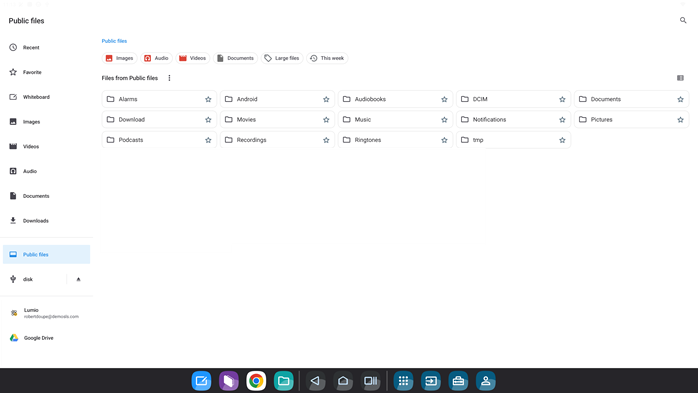
Files created by the default user of your display are Public Files. That means anyone can access them.
Files created by a SMART Account user are My Files. Only the person signed in to the account can use them.
In both cases, the files are stored locally on the display.
If your SMART Account is connected to an active subscription to SMART’s education software, you can sync all of your lesson files from Lumio by SMART on the display.
Note
You can recognize Lumio files by the Lumio  icon.
icon.
If you’re signed in to your Google account, the  icon appears at the bottom of the My Files list, and you can sync your files with Google Drive.
icon appears at the bottom of the My Files list, and you can sync your files with Google Drive.
If you tap  , you’ll be prompted to grant SMART Files Library additional access to edit, create, and delete files in your Google Drive.
, you’ll be prompted to grant SMART Files Library additional access to edit, create, and delete files in your Google Drive.
After you’ve granted access, you can share and revise files in Google Drive.
Note
If you’re using Google Workspace Admin to manage user accounts, you'll need to sign in to your Google Admin console to authorize access.
Choose the location where the file is saved from the left panel.
Tip
Filter the list of files shown by selecting one of the tags at the top.

Double-tap the file it to open.
Any file opened from the Files Library opens in the corresponding app or web page.
On the Home screen, tap Files Library
 .
.Press and hold the file or folder you want to share. A blue outline displays around it.
Select Share
 .
.Select the destination you want to share the file or folder to.
To share to Lumio, your SMART Account must be connected to an active subscription to SMART’s education software.
To share to Google Drive, you must be logged in to your Google account.
To share with SMART Share, you must be on the same network as the device you’re sharing to.
Important
Most files are sent directly to Trash. For files that aren't sent to Trash, you must confirm that you want to permanently delete them.
On the Home screen, tap Files Library
 .
.Press and hold the file or folder you want to delete. A blue outline displays around it.
Select Trash.
Tip
Files are permanently deleted from Trash after 30 days.