Collaborate using the SMART Whiteboard app
Start a whiteboard to brainstorm ideas and collaborate. You can use the provided templates to get started. When you’re finished, you can export the file as a PDF.
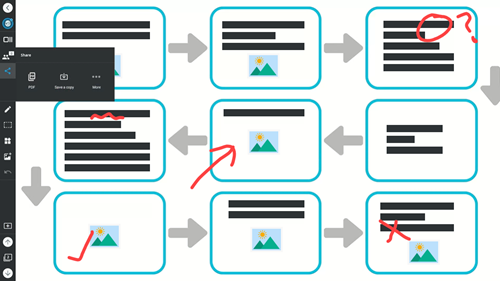
Create a new whiteboard file by tapping Whiteboard on the Home screen or in the App library. If the SMART Whiteboard app is open already, you can also create a new whiteboard by tapping Add
on the Home screen or in the App library. If the SMART Whiteboard app is open already, you can also create a new whiteboard by tapping Add

To continue working on an existing whiteboard file, open it from the display's Files library or from the SMART Whiteboard app .
.
To open a whiteboard from the Files library
Tap Files
 .
.Browse to the whiteboard file and tap it to open it.
Note
Whiteboard files have a
.notebookextension.
To open a whiteboard from the SMART Whiteboard app
Tap Whiteboard
 on the Home screen or in the App library.
on the Home screen or in the App library. Tap Add

Open a file.
From the Files library, locate the file you want and tap to open it.
Note
Whiteboard files have a
.notebookextension.
On the whiteboard toolbar, tap Share
 .
.Select PDF to save as a PDF file, or Save a copy to save it as a
.notebookfile.Choose the location where you'd like to save the file. You can save the file locally or to a connected drive or device.
Open an existing whiteboard or lesson file and tap Add
 .
.Select Templates or Graphic Organizers. A list of available templates or graphic organizers appear for you to choose from.
Tap the one you want to add.
In the toolbar, tap the Collaboration
 button to open the whiteboard’s collaboration panel.
button to open the whiteboard’s collaboration panel.From the panel, tap Start session.
To use the pacing feature, select Pacing and set the options you want. Have users follow along as you turn pages, or allow them to navigate independently.
Enable Everyone can edit. The editing tools appear on the users’ devices.
Direct the users to the website sharewith.me and type the session code that appears on the display.
OR
Scan the QR code shown on the display.
The shared whiteboard appears on their devices.
Have the users install editing tools on their devices. Users can now write and draw on their shared whiteboard.
Note
Users’ contributions to the whiteboard do not show an attribution.
To stop sharing the whiteboard
Tap Collaboration
 to open the whiteboard’s collaboration panel and tap Stop session.
to open the whiteboard’s collaboration panel and tap Stop session.