Installing and uninstalling apps
Open the App library to view commonly used default apps, or access the app store to download others your organization uses, such as Microsoft Office Suite and popular video conferencing apps such as Microsoft Teams, Zoom, and more.
To install an app from the App Store
From the Home screen, tap Apps
 .
.Tap App Store.
Tap to select an app or tap More to see additional apps.
Tap Install. You may have to give the app store permission to install the app.
The app installs on the display.
To use SMART Remote Management to deploy third-party apps
IT administrators, technical specialists, or those in charge of deploying and managing apps within an organization can use SMART Remote Management to deploy third-party apps to a SMART Board interactive display with iQ. For more information, see the following resources on the SMART Remote Management support page:
Note
SMART Remote Management requires a subscription.
To uninstall an app
Note
The default iQ apps, such as SMART Whiteboard, input, browser, or screen share, cannot be uninstalled.
If the app is pinned to the Home screen, press and drag it to the top of the screen until it’s hovering over Uninstall.
OR
Open the App library, then press and drag the app towards the top of the screen until it’s hovering over Uninstall.
Release the app and tap Ok when prompted.