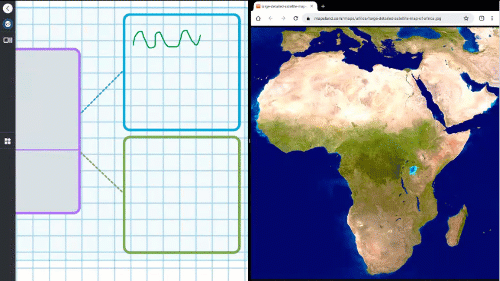Use split screen
Use split screen to compare, contrast, and analyze. You can use split screen to simultaneously view open apps, such as SMART Whiteboard, Browser, and more.
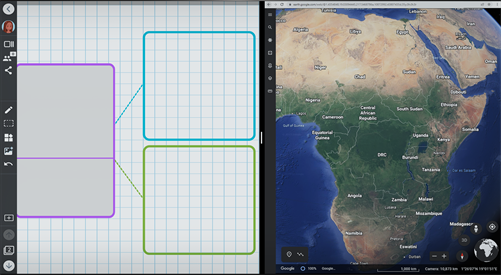
Note
Split screen is only available for Android apps, and on the following SMART displays: MX V3, MX V4, 6000S V3, and QX Pro.
Tip
Get ideas for using split screen in the classroom from the iQ Teacher Guide.
To use split screen
Tap Recents
 .
.Tap the icon for one of the opened apps you want to view.
Tip
You can swipe left or right to scroll through all the open apps.
Tap Split screen.
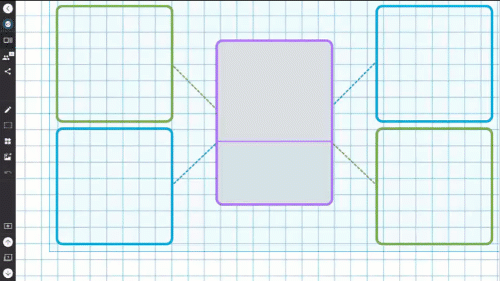
Drag the divider left or right to adjust the size of each view.
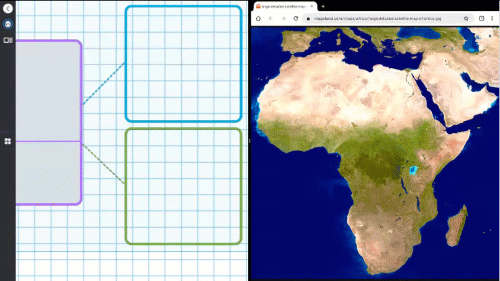
To close split screen
Drag the divider all the way to left or right side of the screen.