Adding new pages while delivering a session
During live delivery, you can add the following types of pages to a Lumio session:
A blank whiteboard page, where you can write and draw to quickly illustrate concepts to students or that students at the interactive display can use to add their own thoughts
A Whole-class Whiteboard activity, where students use their devices to contribute to a shared whiteboard page by adding digital ink, text, and images
A Shout It Out! activity where students can contribute text or images to a brainstorming session
A Desmos graphing calculator activity for graphing functions, plotting data, and evaluating equations
You can also edit a session by clicking Edit session from the ![]() menu.
menu.
If you want to quickly illustrate a concept during a lesson, you can insert a blank whiteboard page and draw on it.
Note
These pages are view-only for students.
In the Delivery mode command bar, tap
 to open the options for adding a page.
to open the options for adding a page.
Select Whiteboard.
A blank whiteboard appears.
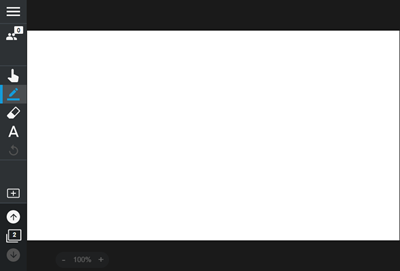
Use the tools from the command bar to write, draw, and more.
Add a Whole-class Whiteboard activity if you want the whole class to collaborate in a shared whiteboard by adding and sharing their ideas.
To add a Whole-class Whiteboard
In the Delivery mode command bar, select Add
 to open the options for adding pages.
to open the options for adding pages.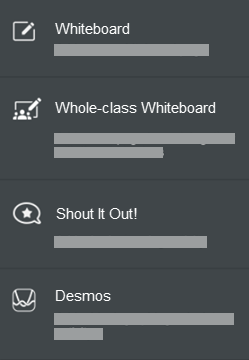
Select Whole-class Whiteboard.
A blank Whole-class Whiteboard activity appears with a blue bar at the top.
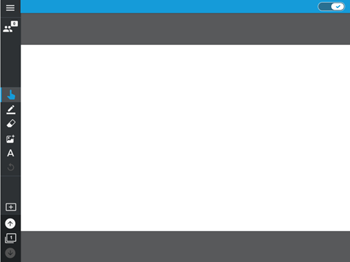
Students connected to your lesson can use their devices to write, draw, and add images.
Tip
To pause student contributions and focus the class’ attention, tap the Everyone can edit
 option in the blue bar to turn it off.
option in the blue bar to turn it off.
While you’re presenting a lesson to your class, you can start a Shout it Out! activity on the fly.
Before students can connect to the activity, they must connect to your class.
To start an instant Shout It Out! activity
In the Delivery mode command bar, select Add
 to open the options for adding pages.
to open the options for adding pages.
Select Shout It Out!.
The Shout It Out! activity panel opens on a new page, and students are connected to the activity automatically. Learn more about running a Shout it Out! activity.
Note
After your students finish a Shout it Out! activity, their contributions are saved in the session. You can close the session and return to it later to review your students’ contributions.
While you’re presenting a lesson to your class, you can add a Desmos graphing calculator to model concepts for your students.
Before students can connect to the activity, they must connect to your class.
To add a Desmos graphing calculator
In the Delivery mode command bar, select Add
 to open the options for adding pages.
to open the options for adding pages.
Select Desmos.
A blank Desmos graphing calculator opens in a new page and students are connected to the activity automatically.
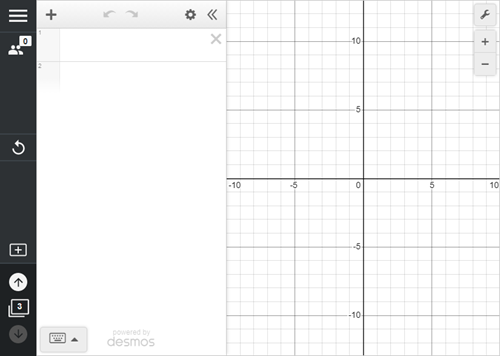
You and each student connected to the activity get a copy of the graphing calculator to work on. You can add items for the graphing calculator in the window's left pane by clicking Add item
 and choosing one of the following options:
and choosing one of the following options:Expression
Note
Table
Folder
Image
Note
Adding a calculator in Delivery mode is useful mainly for modeling concepts during class. Changes made to a calculator added in Delivery mode are not saved.