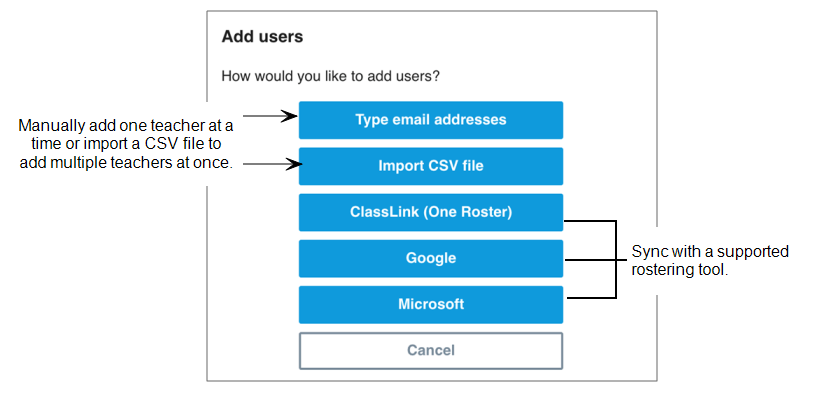Adding (provisioning) teachers to a subscription
Your subscription to SMART software comes with a certain number of seats. You can assign a user to one of the subscription’s seats by adding their school email address manually. Or, if your school or district uses a supported rostering tool to manage the teacher list, you can sync the SMART Admin Portal with the rostering tool and auto-provision teachers to the subscription.
In the Software tab, locate the subscription you want to provision users to and click Add users under the Subscription ID column:
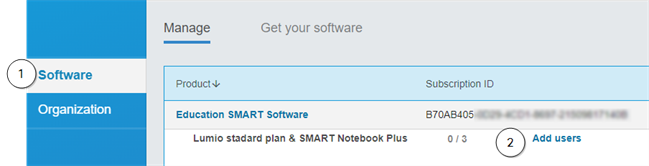
A new page opens. Click Add users to find options for provisioning:
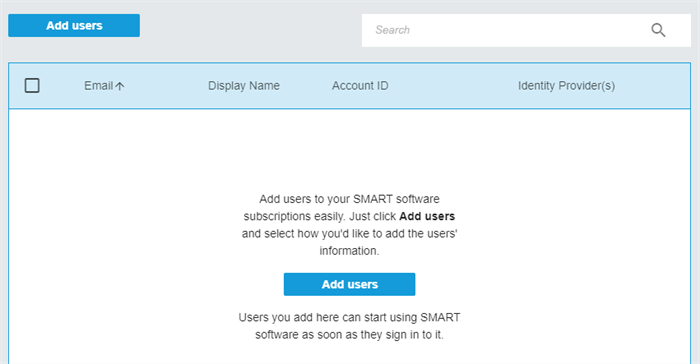
You’re presented with five ways to add (provision) teachers to a subscription in the SMART Admin Portal. Click the blue buttons in the image below to learn about each one.